We are tend to ignore or put off issues that we don’t know about, think are too hard to fix or believe it won’t happen to me. Here are some of the most common cybersecurity issues faced by SMBs that that could leave your business in danger if left unchecked. Continue reading
Tag Archives: tablet
Common Technology Myths
For a while now, technology has played a significant role in our lives. But as with most things, myths pop up and persist.
- Can I leave my smartphone charging overnight?
- Macs don’t get viruses?
- Browsing in incognito mode it totally anonymous.
7 Tips To Prevent Mobile Malware
Cybersecurity researchers uncovered that mobile malware attacks surged by 500% a the start of 2022. This is alarming both in scale and the fact that many people are not yet protecting their smartphones. Year after year, mobile phones have become more powerful and today can do many of the same functions as a computer – just with a much smaller screen. But people tend to secure their computers much better than they do with their smartphones and this needs to change as over 60% of digital fraud now occurs through mobile devices! This makes all mobile devices a high risk if proper safeguards are not followed. Continue reading
8 IT Checks to Make Before You Travel
Most of us won’t even travel to the end of the block without our phones and when we go on longer trips, we can end up take a lot a tech. You can travel smarter and more securely by doing several checks before you go by using our handy tech travel checklist below. The checklist can save you from suffering from lost devices, missing chargers or even a data breach. Continue reading
How To Reduce Your Risk When You Lose Your Mobile Device
Few things invoke panic like a missing laptop, smartphone or tablet. People rely on these devices and they can also contain files, personal financials, apps, passwords, pictures, videos and much more. Continue reading
9 Ways to Secure Your Mobile Devices
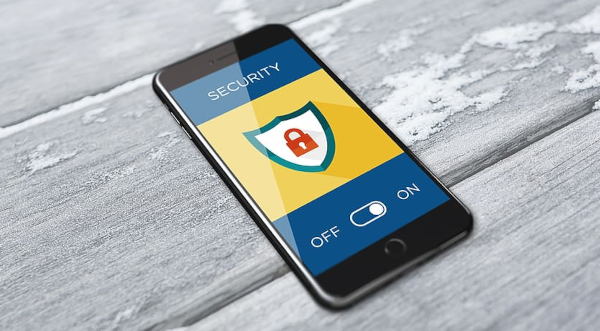
Most mobile devices are less safe than desktop computers so increasing the security on such devices is essential if you use them in business. Continue reading
Bought a New Device? Here’s the Essential Tech Prep You Can’t Afford to Skip
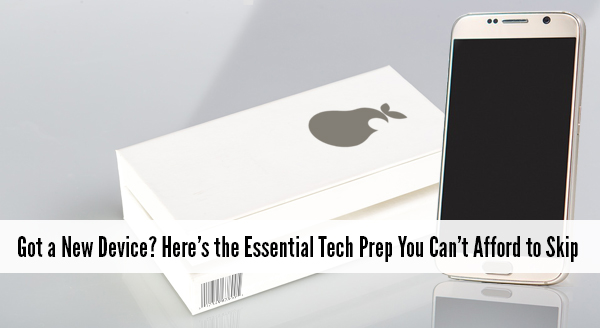 It is fun and exciting getting a new device. Sellers like to say that it is ready to use straight from the box – and it is – except not quite the way you need it to work. Yes they all turn on, connect to wifi, and sure, you may be able to browse websites but what about emails, printers, your line of business software, security programs, software updates etc etc. Taking the time now to prepare your new device will save you time, stress, and quite possibly money.
It is fun and exciting getting a new device. Sellers like to say that it is ready to use straight from the box – and it is – except not quite the way you need it to work. Yes they all turn on, connect to wifi, and sure, you may be able to browse websites but what about emails, printers, your line of business software, security programs, software updates etc etc. Taking the time now to prepare your new device will save you time, stress, and quite possibly money.
So before you jump in head first here are some of the things to be aware of:
Security Updates and Fixes
The device doesn’t usually come directly from the factory to your office, the device has been in the box for at least a month. In the world of technology a month is an eternity. During time on the shelf, new viruses have come out and new software weaknesses have been discovered. Fortunately, new updates to combat these problems have been released and need to be installed before you go browsing the Internet. We can make sure your device is up-to-date and set to auto update in the future. That way, you know your device is safe to go online.
Data Transfer From Old to New
We can help transfer your data from your old machine to the new one. This way all your important documents and emails are there ready for you to continue working.
Setting up Email and Software
Often email programs need special configurations and settings to connect properly. We find people can sometimes get stuck and not able to send emails or get access to all their old emails. We can get all your emails transferred & setup along with all your other line of business software.
Setting up Hardware
Do you need to print, scan or connect the device to another peripheral? These tasks that should be plug-and-play but as you know with computers nothing is ever as easy as it sounds! We can help get you set up, with everything tested and working.
Setting up the Network
While tapping in a wifi password is easy enough but it doesn’t mean your browsing is secure or even as fast as it could possibly be. There are also other settings like mapped drives and connections to cloud based services that all need to be setup and tested.
So if you have purchased a new device through us we will have done a number of these things before we deliver it and can help and assist with the other steps when onsite. If you are purchasing a new device yourselves it will pay to at least speak with your IT professional to make sure everything is compatible with your network and setup.
If you need more assistance we would love to help you out. Give us a call at 08 8326 4364 or email at su*****@dp*********.au.
How To Take Care Of Your Laptop Or Phone Battery.
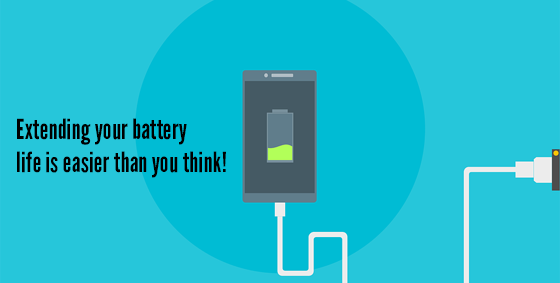 Batteries are rarely talked about – until they are nearly empty and then we will beg desperately for a charger, hoping to get enough juice to last through to the end of day. Batteries are a miracle of engineering that get taken for granted when full and cursed when they are flat.
Batteries are rarely talked about – until they are nearly empty and then we will beg desperately for a charger, hoping to get enough juice to last through to the end of day. Batteries are a miracle of engineering that get taken for granted when full and cursed when they are flat.
If it feels like your battery is running out faster, you might be right. It’s not because of ‘battery memory’ and needing to be cycled (that’s an older battery type called Nickel–metal hydride or NiMh), it’s because the modern Lithim-ion (Li-Ion) batteries in phones and laptops just simply wear out over time.
Using some of these tips will help extend the life of your battery:
- Keep your battery at room temperature. Heat is the one factor that reduces a batteries life so try and keep the battery between 20 and 25 degrees Celsius (even when not is use). Check your vents are clear with good airflow, and if necessary, help it out with a cooling laptop stand.
- Charge whenever you can. Lithium-ion batteries don’t like all the time being charged all the way up and drained all the way down. Give them a little charge here and there, and they’ll be happy. Also don’t fully discharge a lithium-ion battery.
- Think about getting a higher capacity battery. Carrying a spare battery is good but batteries deteriorate over time whether they are used or not so a higher capacity battery may be more beneficial.
- Remove the battery when the laptop is plugged in all the time. If you use your laptop all day plugged into the power think about removing the battery and only connecting it when you need to use the battery.
- Charge batteries before extended storing: For extended storage charge the battery to around 40 – 50% before storing in a cool place.
- Use energy settings on your device. Think about lowering the brightness on your laptops, tablet or phone screen and use “hibernate” or “sleep” modes on laptops in order to use less battery power.
Yes your battery will wear out over time but you can help it keep its charge by following the above steps.





