 Ransomware and most malware attacks start in two main ways. A booby-trapped email with a malicious attachment or via a compromised website; which then work their way down to your endpoints and servers.To stop these attacks, it is critical that you have a multi layered approach to security.
Ransomware and most malware attacks start in two main ways. A booby-trapped email with a malicious attachment or via a compromised website; which then work their way down to your endpoints and servers.To stop these attacks, it is critical that you have a multi layered approach to security.
This starts with a training your employees and patching your devices right through to cloud based malware filters, dedicated hardware firewalls and corporate grade security applications on each device.
The eleven best security practices to apply now are:
- Employee training
Regular training for employees is essential. Employers need to inform their staff on what to look out for and don’t trust the contents of every email they receive. - Patch early, patch often
The sooner you patch Windows the fewer holes there are for ransomware to exploit. - Backup
Backup regularly and keep a recent backup copy off-line and off-site. Offline and off-site means ransomware can’t get to it. With recent backups data loss can be minimized. - Implement corporate grade security software
A free antivirus program might be ok for home use but do you really want a free program protecting your confidential business data and financial information? - Install a firewall or UTM
You probably don’t just rely on a cheap door lock on the front door of your house so why rely on a basic firewall on the electronic entrance to your business? - Enable cloud based email filtering
Don’t rely on your local antivirus software detecting and stopping malware within your email application. Block it before it even enters your network by using using a cloud based filter – one that uses multiple filters is even better. - Enable file extensions.
Enabling extensions makes it much easier to spot file types that wouldn’t commonly be sent to you. - Disable Macros
Don’t enable macros in document attachments received via email. A lot of infections rely on persuading you to turn macros on, so don’t do it! - Be cautious about unsolicited attachments
If you aren’t sure – don’t open it. Check with the sender if possible. - Admin Login Rights
Don’t have more login power than you need. Having administrator rights may bake things easier for administration but they also give malware free ranges on your computer and network. An infection which may be able to be contained to one device could become a network disaster is the malware exploits admin rights. - Keep applications up to date.
Stay up-to-date with new security features in your business applications
For example Office 2016 now includes a control called “Block macros from running in Office files from the internet”.

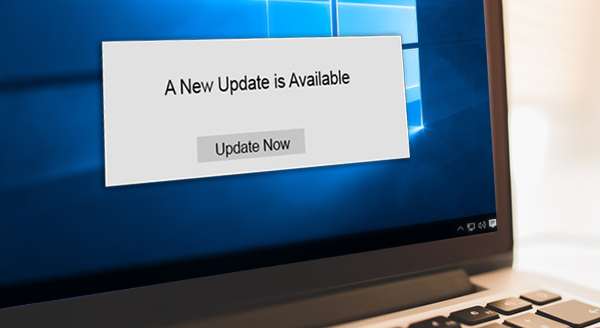
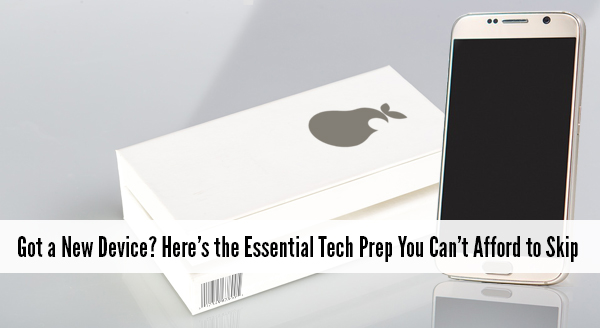 It is fun and exciting getting a new device. Sellers like to say that it is ready to use straight from the box – and it is – except not quite the way you need it to work. Yes they all turn on, connect to wifi, and sure, you may be able to browse websites but what about emails, printers, your line of business software, security programs, software updates etc etc. Taking the time now to prepare your new device will save you time, stress, and quite possibly money.
It is fun and exciting getting a new device. Sellers like to say that it is ready to use straight from the box – and it is – except not quite the way you need it to work. Yes they all turn on, connect to wifi, and sure, you may be able to browse websites but what about emails, printers, your line of business software, security programs, software updates etc etc. Taking the time now to prepare your new device will save you time, stress, and quite possibly money. Your computer used to speed through startup and open up things fast but now it is struggling to crawl along! Everything takes so much longer or freezes without warning. Something isn’t right with your computer but you don’t know what it is and how to get the speeds of days of old back again?
Your computer used to speed through startup and open up things fast but now it is struggling to crawl along! Everything takes so much longer or freezes without warning. Something isn’t right with your computer but you don’t know what it is and how to get the speeds of days of old back again?