 The 31st of March is World Backup day and it’s a great time to check your backup or put a backup in place. Businesses lose huge amounts of data every day, purely because ‘backing up’ is stuck at the bottom of their to-do list. So this is your reminder, that even if you only do this once a year when the calendar tells you to make it happen now! But how? What is the easiest, most effective way for your business to backup?
The 31st of March is World Backup day and it’s a great time to check your backup or put a backup in place. Businesses lose huge amounts of data every day, purely because ‘backing up’ is stuck at the bottom of their to-do list. So this is your reminder, that even if you only do this once a year when the calendar tells you to make it happen now! But how? What is the easiest, most effective way for your business to backup?
You’ve probably heard of file backup by a number of names: Cloud Sync, Cloud Backup or Cloud Storage. They’re all similar enough to be confusing and meaningless enough to be anything. Here’s what they mean and which one you need today.
Cloud Sync
Google Drive, Dropbox, iCloud, etc are services that sync up with a single folder on your computer. They mirror it. When a file changes in one, the sync service rushes to change it on your other computers too, so they are always the same. Cloud Sync services are hugely flexible for remote employees or for those squeezing in a few quick tasks while riding the train to work. They are ridiculously easy to use, require no training, and the free tiers are enough for most small businesses and individuals. This all sounds amazing, right? Except…when things go wrong, they go wrong big time! Accidentally deleting a file means it disappears from the Cloud Sync drive and your other computers – almost immediately. Overwriting a file does the same thing, and if an employee edits the wrong file, then those edits are there to stay. If disaster strikes and your local copy becomes corrupted (or ransomed), well you guessed it, the corruption is uploaded too. While some Cloud Sync services now offer a 30 day backup option, you may not notice the file was missing within this time frame.
Cloud Sync services are fantastic for productivity and accessing files on the go, but they simply can’t be relied on as your backup tech.
Cloud Storage
Amazon S3, Microsoft Azure, etc are massive buildings full of storage drives that work just like your local hard drive but you access them securely via the internet. In fact, when you use a cloud sync app like Dropbox, they’re actually sending your data to one of these locations. While the sync services have a constant back and forth connection between the storage center and your folder, and as explained above aren’t good for backup, you have another option. You can access cloud storage on a per/GB basis yourself and upload your entire backup as desired. It won’t update with changes on your local network, but it will be safe from disaster. When you need to retrieve a file, you simply login and download it.
Your backed up data is secure, protected against disaster, and always available to you. However, because it relies on you or your employee to handle the backup plan and manually take care of the uploads, this is a high-risk solution. Unless your employee is scouring your network each day/week/month for changes to files and uploading them with fervent dedication, chances are this plan won’t work. We recommend an automated or outsourced solution so you can get on with business AND also be protected.
Cloud Backup
Carbonite, Soonr, Crashplan, etc might not be names you’ve heard before, but they work in the background to monitor changes to files on your computer or network and make sure you’re backed up. You can roll back individual files or whole drives, and even select from earlier backups, not just one. Like sync services, they use cloud storage centers with extra-high security and redundancy so that your data is always there when you need it. Even better, neither you nor your employees need to worry about when it was last done.
The One You Need
Let’s take a moment to talk planning. We recommend starting with the 3-2-1 strategy. This means having 3 copies in total, 2 of them locally such as on your computer and an external drive, and another offsite in the cloud. Using this strategy keeps your business operating when data disasters occur and is an investment in your uptime. We can help get you set up with the 3-2-1 method, including selecting the best cloud service for your needs. If you’re looking for a more scalable, cost-effective solution that gives the utmost peace of mind, ask about our managed backups service.
Need help with your backup then call us at 08 8326 4364 or su*****@dp*********.au.
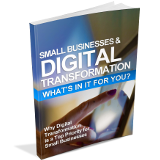 New technologies are opening up new opportunities for business.
New technologies are opening up new opportunities for business.
 Your employees need access to your IT resources and accounts so that they can do their job, but what happens to that access and those passwords when you fire them? Nobody likes to think of firing their employees, or why you’d need to, but nonetheless, it is a responsibility of every business owner and they will face it at some point in time. While your book keeper or accounts team will stop their paychecks it is important to take the same proactive stance to stop their system access.
Your employees need access to your IT resources and accounts so that they can do their job, but what happens to that access and those passwords when you fire them? Nobody likes to think of firing their employees, or why you’d need to, but nonetheless, it is a responsibility of every business owner and they will face it at some point in time. While your book keeper or accounts team will stop their paychecks it is important to take the same proactive stance to stop their system access. The 31st of March is World Backup day and it’s a great time to check your backup or put a backup in place. Businesses lose huge amounts of data every day, purely because ‘backing up’ is stuck at the bottom of their to-do list. So this is your reminder, that even if you only do this once a year when the calendar tells you to make it happen now! But how? What is the easiest, most effective way for your business to backup?
The 31st of March is World Backup day and it’s a great time to check your backup or put a backup in place. Businesses lose huge amounts of data every day, purely because ‘backing up’ is stuck at the bottom of their to-do list. So this is your reminder, that even if you only do this once a year when the calendar tells you to make it happen now! But how? What is the easiest, most effective way for your business to backup?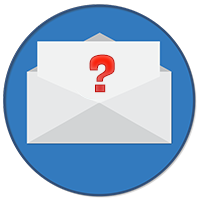
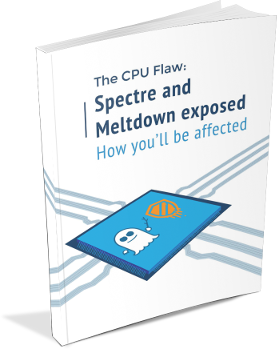 Severe design flaws in modern CPUs were recently discovered and made public. These flaws put users and businesses alike at risk of attacks known as Spectre and Meltdown, where private data can be called up and stolen.
Severe design flaws in modern CPUs were recently discovered and made public. These flaws put users and businesses alike at risk of attacks known as Spectre and Meltdown, where private data can be called up and stolen.
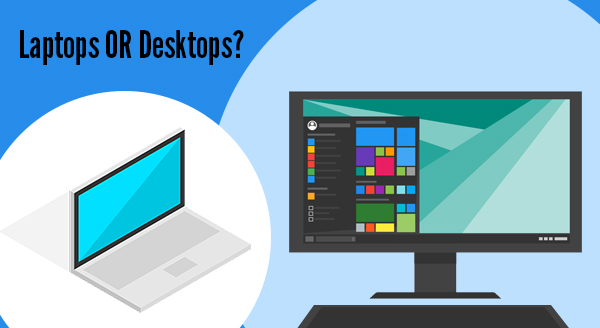
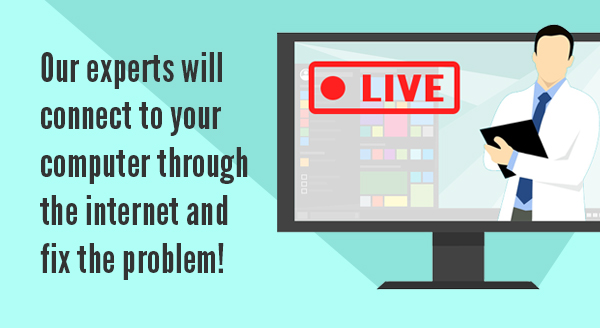
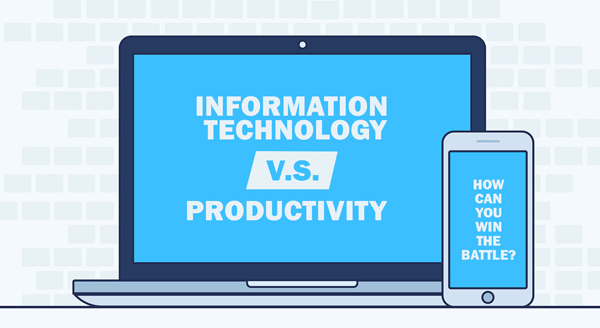 How much time and productivity did you and your staff lose on computer problems over the last year? Without getting an analyst in to crunch each action and every number, you’ll never know how much money you could have earned in those lost hours. Right now, what you know for sure is that you didn’t go into business to be an IT expert, but suddenly there you are: battling servers, workstations, software, protections and permissions, all on a daily basis…managing all those things you don’t particularly care about, or understand more than you need to. Somehow, you ended up running an IT company plus your regular business.
How much time and productivity did you and your staff lose on computer problems over the last year? Without getting an analyst in to crunch each action and every number, you’ll never know how much money you could have earned in those lost hours. Right now, what you know for sure is that you didn’t go into business to be an IT expert, but suddenly there you are: battling servers, workstations, software, protections and permissions, all on a daily basis…managing all those things you don’t particularly care about, or understand more than you need to. Somehow, you ended up running an IT company plus your regular business. It may not get the same attention as illegal movie and tv show downloads, but software piracy still isn’t something business owners should take lightly. In fact, one little slip can cost your business thousands or even millions of dollars in fines.
It may not get the same attention as illegal movie and tv show downloads, but software piracy still isn’t something business owners should take lightly. In fact, one little slip can cost your business thousands or even millions of dollars in fines.