Page Not Found!
Uh oh, that page is not found!
We have been updating our site so some pages may have moved.
Click on one of the following:
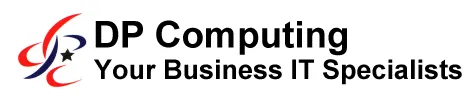
Adelaide | Sydney | Australia
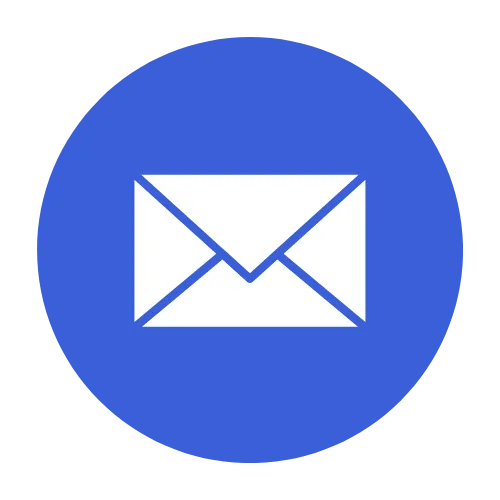
Email Us
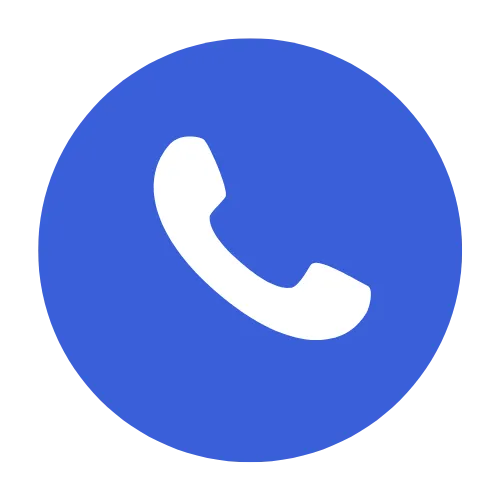
Call Us
08 8326 4364 | 02 7902 5169
© 2025 | All Rights Reserved.
Uh oh, that page is not found!
We have been updating our site so some pages may have moved.
Click on one of the following:
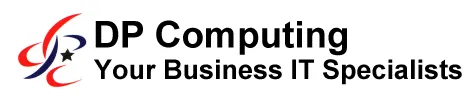
Adelaide | Sydney | Australia
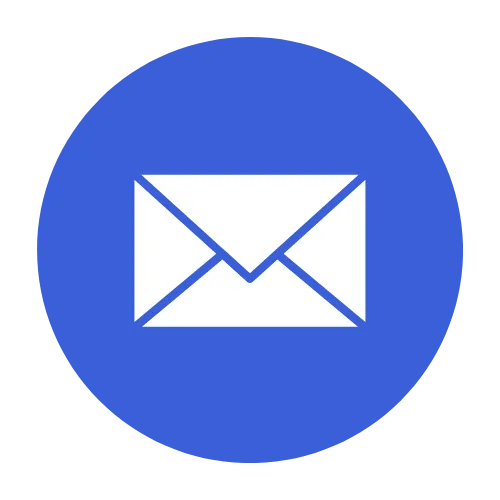
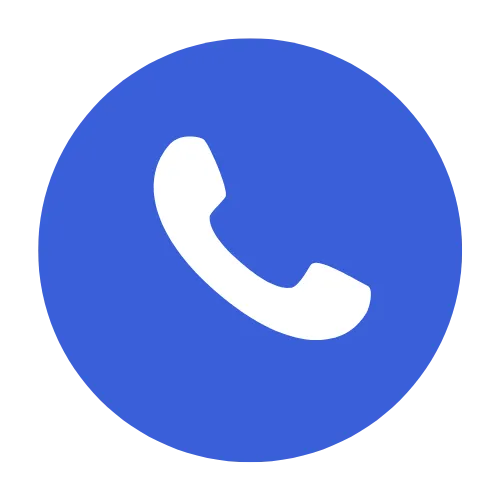
08 8326 4364 | 02 7902 5169
© 2025 | All Rights Reserved.
Facebook
Instagram
X
LinkedIn
Youtube