With VR headset, we can swim with sharks, our phones can recognise our faces and digital watches can detect that we’ve been in an accident. With all this technological innovation, why are printers still so frustrating? This blog article aims to explain some of the reasons and how to make the most of the situation. Continue reading
Tag Archives: troubleshooting
Here Is Why You Shouldn’t Try Computer Repairs Yourself!
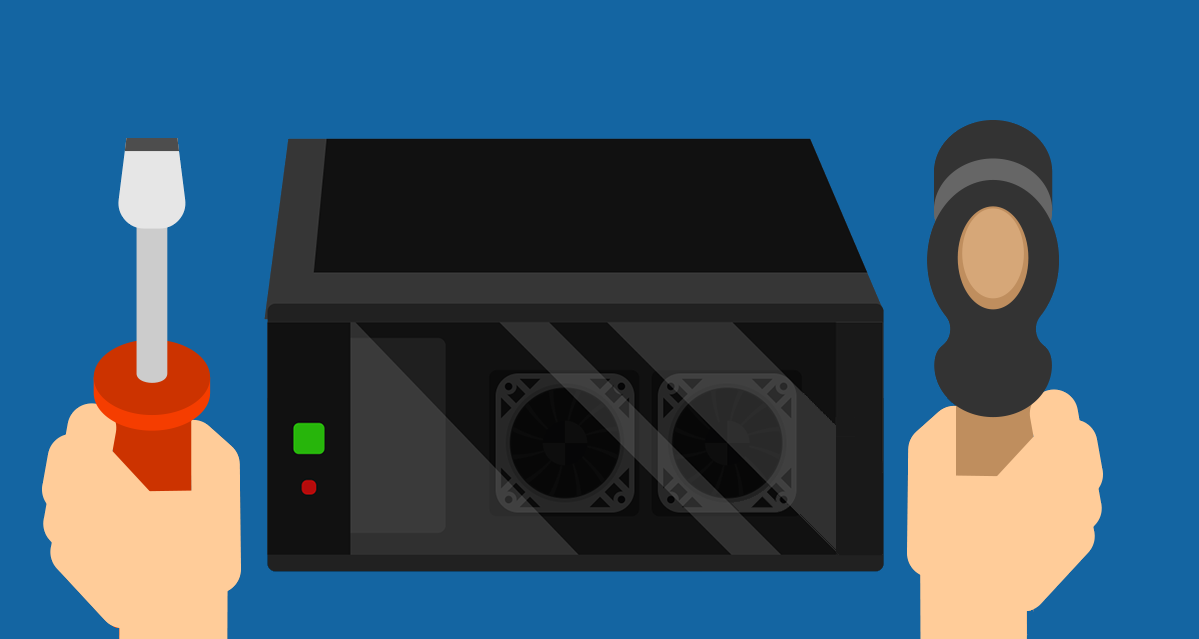
Most people like to take a shot at fixing things something themselves. It can broaden their understanding of things as well as potentially saving them some money. With some things that works out great, but when it comes to repairing your business computer repair, it is probably not worth the effort. This article shares some of the things to consider before trying to do that repair yourself. Continue reading
Stop Wasting Your Time Trying To Fix IT Issues
 What we can do easily today was literally the stuff of dreams just 10 or 20 years ago. But as much as good technology has made working remotely easier and enabled many businesses to keep going via working from home, we also must remember that trying to fix IT issues yourself may cause more issues and can be a massive time thief. Continue reading
What we can do easily today was literally the stuff of dreams just 10 or 20 years ago. But as much as good technology has made working remotely easier and enabled many businesses to keep going via working from home, we also must remember that trying to fix IT issues yourself may cause more issues and can be a massive time thief. Continue reading
Need Help With Your Tech?
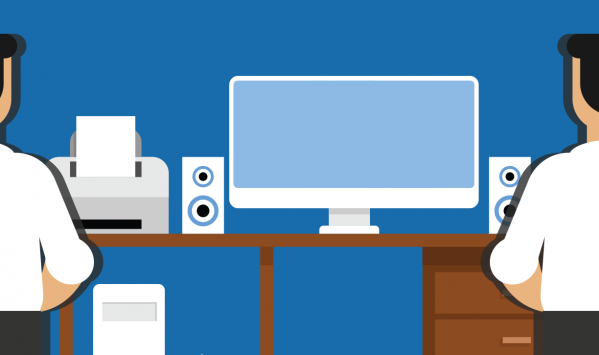
IT Support for Your Business
The majority of businesses today have one or more computers, and that is unlikely to be the full extent of the technology. Everyone has a smartphone, and there may also be modems, routers, tablets and of course printers! When you have problems with any of these devices, business owners can feel stuck. Continue reading
Have you tried turning it off and on again?
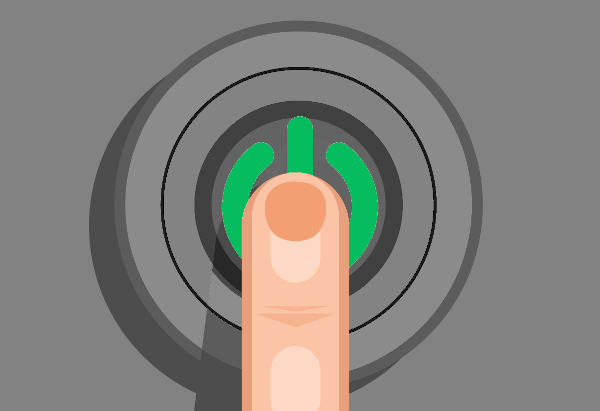 There is one solution to a lot of tech problems that everyone knows, the infamous “have you tried turning it off and then back on again?”. This go-to move is a bit of a joke in the IT industry but it is amazing how many times it actually works and how many end users forget to try it. Continue reading
There is one solution to a lot of tech problems that everyone knows, the infamous “have you tried turning it off and then back on again?”. This go-to move is a bit of a joke in the IT industry but it is amazing how many times it actually works and how many end users forget to try it. Continue reading
Quick and Easy IT Support is a Godsend!
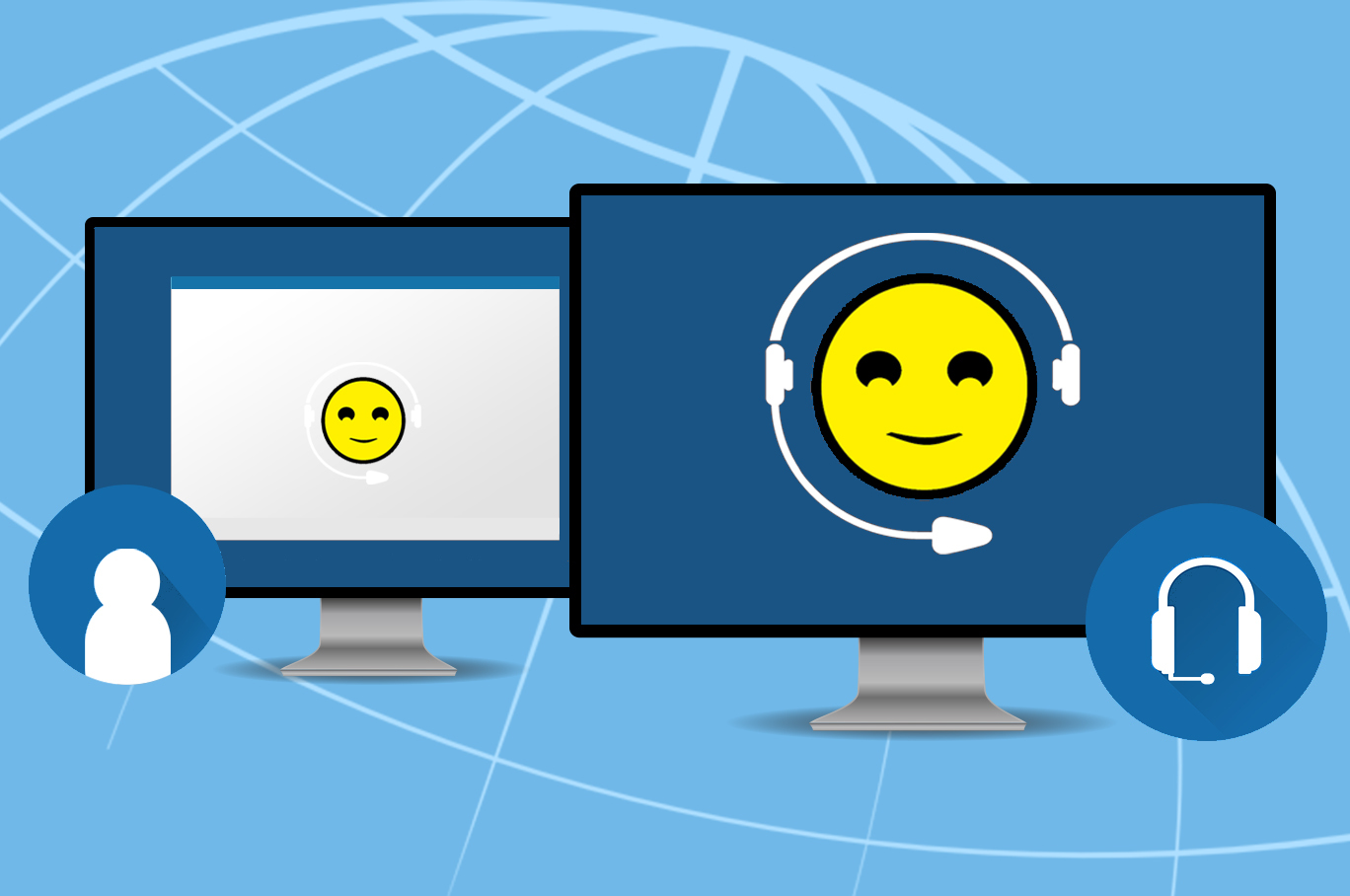
There are few things as frustrating as IT problems interrupting your workflow. Even the simplest of problems can break your concentration which leads to a loss of productivity and time. Your IT should be working to boost your productivity instead of slowing you down.
Outsourcing vs Proactive IT Support – What Is the Difference?

Outsourcing has become a dirty word. It implies that you are taking jobs and work offshore or giving up oversight over a key part of your business. Proactive It Support or Managed Services (or MSP – Managed Service Provider) is the complete opposite of that and is a local solution. Your business already looks for help in various places, hiring consultants, agencies and other contractors, all so that you can focus on running your business. Proactive IT is simply another of those specialized services, designed exclusively to help with your technology needs.
A True IT Partner
Our team act as partners dedicated to achieving your business success. We are able to analyze your strategic needs to tailor IT solutions specific to your business requirements. We work hand-in-hand with you to design, implement and maintain your IT and keep you involved at every step of the way. We will also be up to date on industry news and where relevant can apply it to your business so you don’t lose your edge. When new software versions are released, we can help you make informed decisions about whether to upgrade, stick with current version a little longer or switch to an alternative. You will have a true partner on your team that’s always looking out for you and your business.
Better Results
Since our team get to know your business so closely, we are able to ensure all your tech support and maintenance is handled quickly and without disruption to your daily running. You will be able to keep your employees on task while our experienced technicians work through the issue, often remotely so the response is quick and disruption is kept to a minimum.
Visible and Accountable
Unlike standard outsourcing where you lose control of certain elements and are left to hope for the best, Proactive IT Services are completely transparent. You can get reports on the status of your computers or networks, the number of support tickets we’ve answered and exactly what we’ve been doing to keep your technology up and running. This level of visibility also means you’re able to see IT trends across your business and make strategic decisions to improve productivity and efficiency.
It Is A Local Solution
All of us have called a support number and found ourselves stuck in a frustration loop with an overseas call center. It is almost the entire reason outsourcing has earned a bad name. Our Proactive IT support service is actually a local service, a real-life business near you who employs local people and supports the local economy. Keeping your IT support nearby means you can get the tech assistance you need, with local knowledge, and customer service standards that make the process easier.
You Stay Protected and Prepared
Part of any Proactive or Managed IT service is to ensure your computers, network and digital devices are secure against threats. This means updates, patches, scans, tweaks, backups and system maintenance are all done for you. Your employees no longer have to worry about making time for these tasks and you don’t have to worry that they are getting skipped and opening up your systems for possible attacks. This level of proactive support ensures problems are stopped before they can occur and your business is able to keep on functioning. If anything ever goes wrong, your IT provider will have prepared disaster recovery and continuity plans so that you are up and running asap.
It Is Cost Effective
With Proactive or Managed IT, you will be able to reduce infrastructure costs very quickly as your IT partners are able to recommend better, faster solutions such as cloud storage and mobile technology. Instead of replacing hardware and software when things break, your IT experts will present plans with multiple cost-saving options and strategies. These can often extend to licensing and training too. Productivity improves as the technology begins to work with your processes and employees, not against them. Predictable costs are important to every business, which is why Proactive or Managed IT is the right choice. You’ll know your monthly expenses are capped, and you’ll be able to avoid expensive surprises.
Considering Proactive or Managed IT? Then reach out to us today on 08 8326 4364 or su*****@dp*********.au.
How To Spot A Tech Scam
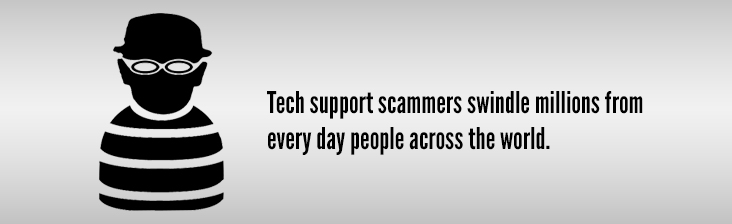
If your computer had a security problem, you’d want to know about it ASAP, right?
Before your important files are corrupted, your photos lost and your digital life destroyed. Even thinking about gives me the shivers.
Tech scammers know we’d be lost without our computers, and that we don’t always know what’s going on behind the screen – which is why they’ve been able to swindle millions from every day people across the world.
The scam goes like this:
 One day out of the blue you receive a phone call from someone with a heavy accent (usually Indian) saying they’re from Microsoft (or some other company) or worrying pop-up appears on your screen, saying your system has been infected with a virus.
One day out of the blue you receive a phone call from someone with a heavy accent (usually Indian) saying they’re from Microsoft (or some other company) or worrying pop-up appears on your screen, saying your system has been infected with a virus.
To fix the problem, the caller or the pop up says you to download some support software, which they’ll give you a special link for.
A technician then uses that software to gain access to your system and make it appear your system is riddled with viruses. Flashing screens, mysterious diagnostics whizzing by, fabricated errors…they’ll do or say anything to make you panic. They’ll even go as far as claiming your system has been infected with illegal content and if not corrected you will face criminal charges.
Demands for credit card information follow soon after. Once the card details are provided, they simply stop fiddling with your system to make it seem the problem is fixed. To continue the scam, they’ll soon access your system to recreate the problem, this time offering a ongoing paid subscription for ongoing protection.
What To Do If You’re Targeted By A Tech Scam
1. Don’t taunt them. Just hang up. Right now you’re only a phone number in their system and they’ll move onto the next – if you give them cause to target you personally, you may find yourself in a dangerous situation.
The real Microsoft will never randomly call people like this. Ever.
2. If a pop-up appears, immediately run an anti-virus scan. Don’t click the pop-up or call the number.
What To Do If You’ve Already Been Scammed
It’s okay. It feels horrible, but you’re not alone and the situation can be corrected.
Call your financial institution and have the charges reversed and your card reissued. It’s easier than you might think and helps the authorities locate the scammers.
Then give us a call on 08 8326 4364 (or su*****@dp*********.au) and we’ll make sure they no longer have access to your computer.
What’s So Good About Windows 10?
MS Windows 10 has just been released. We have written this blog and produced some videos to help you decide whether to upgrade to Windows 10.
To get a great feel for the new operating system, check out our Windows 10 Tutorial and Windows 10 First Looks & Impressions video.
While no computer program or operating system is perfect, Microsoft is getting a lot of things right with Windows 10. Some of the highlights include:
- The return of the Start menu Many of the folks who experienced the previous operating system, Windows 8, were very put off by the Start screen, which highlighted “metro-style” apps and live tiles. In Windows 10 Microsoft have brought back a more familiar style start menu in the lower left corner of the screen. It is a hybrid between the Windows 7 start menu and the Windows 8 app-driven start screen. It is highly customisable and makes it easy to access most things you need on a daily basis. If you love the start screen though don’t despair as Microsoft gives users the option of using the new start menu or the Windows 8 style start screen.
- Cortana, Microsoft’s digital assistant. Cortana is a bit like Siri, Apple’s voice-driven assistant. In Windows 10, Cortana will be available on every device – phone, tablet, desktop and laptop. You can essentially talk to your computer to perform searches or access information on your computer. Cortana learns about you and will start to use what she knows to offer increasingly relevant information when you ask for it.
- Microsoft Edge, the new web browser. Windows 10 introduces Edge the new web page browser. Edge is very minimalist compared to Internet Explorer. There are no toolbars, icons and settings to get in the way of viewing various web pages. Internet Explorer can still be installed in Windows 10 for users who must use it for compatibility reasons. You are also free to install other web browsers, like Google Chrome or Firefox.
- Virtual desktops – Users will be able to set up multiple desktops on their Windows 10 computers. For example, you can set up a desktop with all of your work-related icons and a separate desktop for all of your personal items. Another use might be to set up a different desktop for each user in your home, rather than separate accounts for each user.
- Free upgrade for the first year. For users who are running Windows 7 (service pack 1) or Windows 8.1, Windows 10 will be available as a free upgrade for the first year after it is released. If you don’t upgrade within that year you will have to buy the operating system.
Should You Upgrade to Windows 10?
When you do decide that you want to upgrade, here are some things that you will need to do first:
- Make a complete backup of your system. If something goes wrong during the upgrade process, you want to have a way to restore your computer to the way it was before the upgrade. The easiest way to do this is to use the built-in tools with Windows 7 or 8 to create a system image on an external hard drive.
- Install all of the latest updates on your operating system. It would be best to run Windows updates on your system prior to an upgrade to be sure that you have the latest security and system patches.
- Make sure that your current software and hardware is compatible with Windows 10. Everything may run just fine on your current system but it may not run smoothly on Window 10. Microsoft will release a compatibility tool which will inform you if your hardware and software will work with Windows 10. We recommend that you install the latest device drivers for your computer (particularly video and network devices) prior to upgrading.
- Be sure to back up your data. In addition to a full system upgrade, it would be wise to create a separate copy of your critical data (documents, pictures, music, videos, etc.) prior to upgrading. You should be doing this on a regular basis anyway.
Upgrading your operating system is a daunting task for most users. If you are in Adelaide South Australia and feel that this is beyond your technical ability, we encourage you to give us a call. We will be offering a special Windows 10 upgrade service to our customers beginning in early August.
Can I return to Windows 8 / 7?
If for what ever reason you don’t like Windows 10 you can revert back to your operating system if you did an upgrade install. To do this follow these steps:
- Click Start > Settings or type Settings in the search bar.
- Click on Update & Security and then the Recovery section on the left hand side.
- Then under the Go Back to Windows 7 (or 8) heading click on the Get Started button.
- Then follow the prompts.
Note: you may lose data and or programs so remember to backup all your data.
If you have any questions please leave a comment below and we wil try our best to help you out.
MS Windows 10 First Impressions
The Start Menu
Many of the folks who experienced the previous operating system, Windows 8, were very put off by the Start screen, which highlighted “metro-style” apps and live tiles. In Windows 10 Microsoft have brought back a more familiar style start menu in the lower left corner of the screen. The menu is a bit of a hybrid between the Windows 7 start menu and the Windows 8 app-driven start screen. It features live tiles and is highly customisable. If you love the start screen though don’t despair as Microsoft gives users the option of using the new start menu or the Windows 8 style start screen.
Cortana
Cortana is a bit like Siri, Apple’s voice-driven assistant. You can essentially talk to your computer to perform searches or access information on your computer. Unfortunately I tried to use Cortana but was met with a “feature not available in your region” error (I’m located in Australia). As this was the first day of release I was a bit disappointed but hopefully it will be available soon.
Microsoft Edge
Internet Explorer has been replaced with Edge. Edge is very minimalist compared to Internet Explorer – there are no toolbars, icons and settings to get in the way of viewing various web pages. I haven’t fully tested it but it seemed nice and fast. Users can also install their favourite browser though (eg Google Chrome, Firefox or even the “old” Internet Explorer).
Should You Upgrade to Windows 10?
When you do decide that you want to upgrade, here are some things that you will need to do first:
- Make a complete backup of everything on your system. If something goes wrong during the upgrade process, you want to have a way to restore your computer to the way it was before the upgrade. The easiest way to do this is to use the built-in tools with Windows 7 or 8 to create a system image on an external hard drive.
- Install all of the latest updates on your operating system. It would be best to run Windows updates on your system prior to an upgrade to be sure that you have the latest security and system patches.
- Make sure that your current software and hardware is compatible with Windows 10. Everything may run just fine on your current system but it may not run smoothly on Window 10. Microsoft will release a compatibility tool which will inform you if your hardware and software will work with Windows 10. We recommend that you install the latest device drivers for your computer (particularly video and network devices) prior to upgrading.
- Be sure to back up your data. In addition to a full system upgrade, it would be wise to create a separate copy of your critical data (documents, pictures, music, videos, etc.) prior to upgrading. You should be doing this on a regular basis anyway.
Upgrading your operating system is a daunting task for most users. If you are in Adelaide South Australia and feel that this is beyond your technical ability, we encourage you to give us a call. We will be offering a special Windows 10 upgrade service to our customers beginning in early August.


