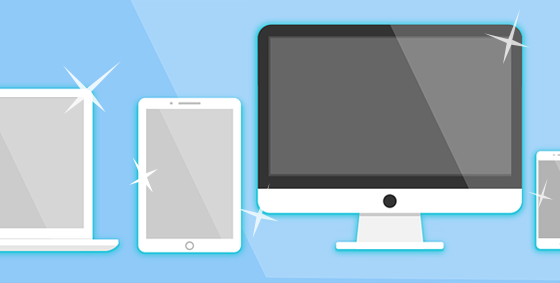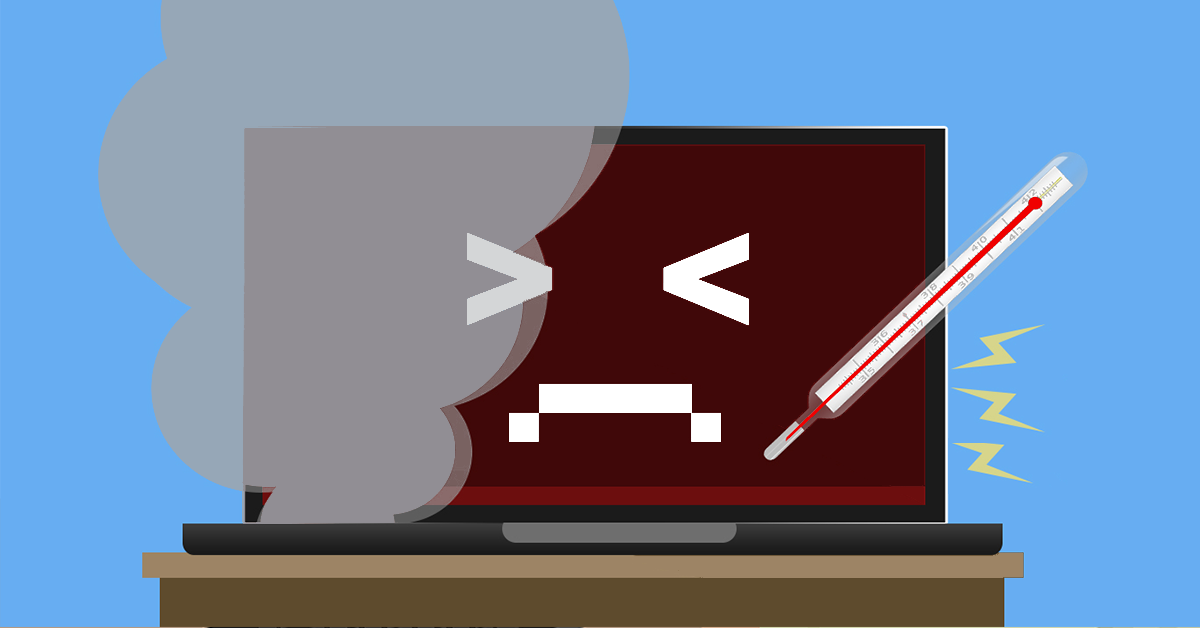 Laptop computers commonly heat up in normal operation. Electronic components, including large capacity batteries, become warm in use but your laptop should never become too hot to handle.
Laptop computers commonly heat up in normal operation. Electronic components, including large capacity batteries, become warm in use but your laptop should never become too hot to handle.
When a laptop turns hot to the touch or starts to sound like a jet engine, it’s likely something is wrong.
Modern laptops use nearly silent fans to cool components and keep the system safe to use. For the majority of users the sound the computer makes is the best tool you have to diagnose its running condition. Excessive heat causes the fans to work harder and faster to help cool the system down. This jet engine sound is one of the first clues you have to indicate all may not be well.
Why So Hot
Due to their compact size and portability, laptop computers are particularly prone to overheating. Their tiny size means electronic parts are closer together and there is less room for cooling vents.
Most laptops have small fans that suck in cool air, passing it over metal fins to exchange heat from the system. The resulting hot air exhaust is expelled through vents back into the room. This helps prevent heat building up inside the machine. The constant air cycle is designed to keep the laptop running cool no matter the workload placed on it.
The process though, can be disrupted by any number of factors during operation. As well as cool air, computer fans also suck in dust, stray hairs and even cigarette smoke. Smoke in particular contains thick tar which coats the fins, fan blades, and internal components.
This foreign debris inside the machine prevents components from working at their best. Tar, dust and hair slows down the internal fan and coats the heat generating components and cooling fins. This coating prevents air exchange and keeps components warm as if they were under a blanket.
Causes of Overheating
Sometimes the way a laptop is used can cause it to overheat. Resting a laptop on thick carpets, blankets, or soft furnishings can block vents, preventing the fans from sucking cold air in or blowing the hot air out.
Leaving the machine running on carpet or furnishings, particularly for extended periods of time causes overheating issues and introduces extra dust into the components too.
The best place for a laptop is on a hard surface such as a desk, table or lap tray. This allows air to access the vents and helps prevent dust and hairs getting inside the machine.
Overheating Result
As the computer starts running hotter, the fan will attempt to compensate by running faster and more often. This results in the “jet engine” noise many users report when their computer is struggling to keep up.
Once dust, hair or tar has found its way into the machine it is notoriously difficult to clean out. The only way to properly clean the system is to disassemble the unit and clean out its components.
Much like a car engine, computer components have a designed temperature range in which they can safely and reliably operate. Extended periods of running above the temperature they are designed for causes damage, sudden failures and drastically reduces the lifespan of the computer.
Unlikely Cause
Often random blue screen computer crashes can be traced back to components that have been overheating inside the computer. As heat builds up, vulnerable components start to fail or behave strangely and can cause a range of issues.
When the systems has cooled down and restarted the issue is seemingly resolved. Back in operation, the computer heats up once more and subsequently crashes again. These irregular crashes are highly inconvenient and can cause data loss.
However, these symptoms are minor compared to a completely dead laptop. For some users, the first sign that the machine is too hot is when the motherboard is burnt out or their data storage has been irreparably lost.
If your laptop is running hot to the touch or has started to make loud sounds, bring it to us for a thorough clean out. You can also call us at 08 8326 4364 or
su*****@dp*********.au
.

 New computers are generally quiet, but after a while computers can start making some weird noises. These noises may be simple clicks or clunks but your computer may also sound like a jet aircraft about to take off. But when should you worry? Your computer has a number of moving and non moving parts that can make noises and these noises can tell you a lot about its current health.
New computers are generally quiet, but after a while computers can start making some weird noises. These noises may be simple clicks or clunks but your computer may also sound like a jet aircraft about to take off. But when should you worry? Your computer has a number of moving and non moving parts that can make noises and these noises can tell you a lot about its current health.