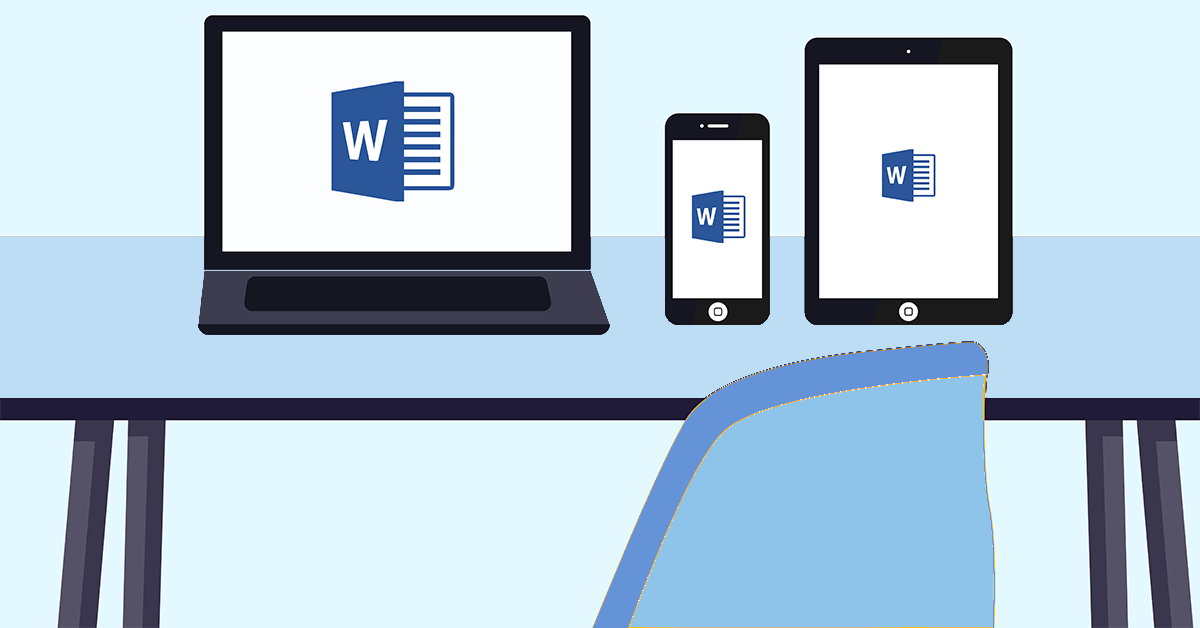
Microsoft Office has been THE office suite for over a decade, whether it is for business or home usage. Other applications have come and gone, but it is expected that most people will be doing their work in Word, Excel, Outlook or PowerPoint. While many people have their favourite versions of Office, here are three good reasons you should upgrade to Office 365.
1) It is more accessible
Office 365 operates both locally on your computer and in the cloud – which means you can use your Word, Excel, PowerPoint and Outlook from anywhere. This means no more forgotten homework, files you can’t access until you get to work or lost documents. They are all ready and waiting in the cloud, wherever you are.
Another benefit is that the barriers between Mac and PC versions have been erased. It runs on both platforms and on any device – even iPhones, iPads, Android, tablets and many other smart devices. A hefty allocation of cloud storage comes with it too, in the form of OneDrive. Many people have started using their OneDrive to store all of their important data. If needed you can even securely share your files with a simple link, and always have complete control over who sees what.
2) It is more affordable
Previously, there was a large upfront cost per computer and you were stuck with that version until you forked out extra money for an upgrade. For people with more than one computer in their office, this was a very expensive way to obtain software. Office 365 has no large upfront costs, no matter how many computers or devices you need to install it on. It is a small monthly subscription, with no contracts. Depending on your location (as pricing differs across countries), you can have five Office 365 licenses for a whole year, for less than the cost of your previous version.
3) It is always up to date
You are always rocking the latest version of Office. You are not stuck with the one you paid for years ago, like Office 2007, 2013 or 2016. Office 365 is always the very latest. If you are still using an older version, you will be surprised by how much Office has evolved over the years. Gone are the annoying helpers, tacky looking clipart and templates and confusing buttons. Everything is intuitive and easy to use, so you no longer need to take classes or tutorials on how to work it. Even the jargon has been stripped out in favour of human-speak so you can get your tasks done faster. With the latest features, your files also take on a whole new level of professionalism. Plus, any updates, upgrades or patches happen automatically, so whatever benefits Microsoft adds is included in your Office immediately. In the past, when you upgraded your Office version it was often a drama and left your files in a mess. Switching to Office 365 is like a breath of fresh air in this regard, as it’s essentially a sign up and go situation. Older files remain intact, your hard drive doesn’t get cluttered, and you are up and running in minutes.
With Office 365 there is also a home and a business version. In this article we have only talked about the actual software side of Office 365. Depending on which version of Office 365 your purchase, you may also get many other benefits including:
- Exchange based mailbox.
- OneDrive & Sharepoint (online file sharing).
- MS Teams (collaborative tool)
- Skype for Business (communications tool).
- MS Planner.
- MS Staff Hub.
Plus Microsoft is adding extra functionality every few months.
It’s a popular option for good reason as with Office 365 you are essentially getting more while spending less. The fact that it’s always available, always the latest version and works anywhere is reason enough to make the switch. The included security features also mean you are at less risk of cyber-attack It really is a stress-free solution, saving you both time and money.
Switch to Office 365 today- contact us on 08 8326 4364 or su*****@dp*********.au


 You may have noticed many business websites now have a green padlock in the address bar next to the letters ‘https’. Until recently, you would have only see that on shopping or banking sites, but it is now become the expected norm for all business websites – even if you don’t need users to log in or enter credit cards. Simply put, the ‘s’ in https stands for secure and means any data sent and / or received by the visitor is encrypted.
You may have noticed many business websites now have a green padlock in the address bar next to the letters ‘https’. Until recently, you would have only see that on shopping or banking sites, but it is now become the expected norm for all business websites – even if you don’t need users to log in or enter credit cards. Simply put, the ‘s’ in https stands for secure and means any data sent and / or received by the visitor is encrypted.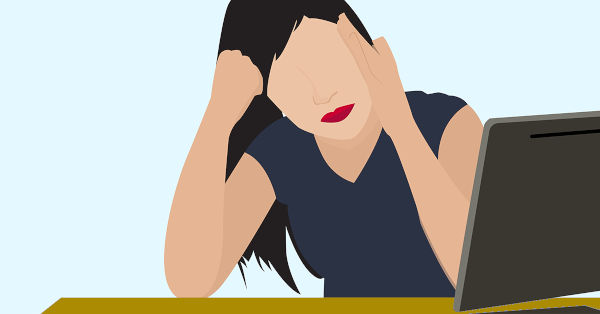

 Just one click can be the difference between maintaining computer security and suffering massive financial losses. All it takes is just one employee to click on a link in an email for your business to be vulnerable.
Just one click can be the difference between maintaining computer security and suffering massive financial losses. All it takes is just one employee to click on a link in an email for your business to be vulnerable.

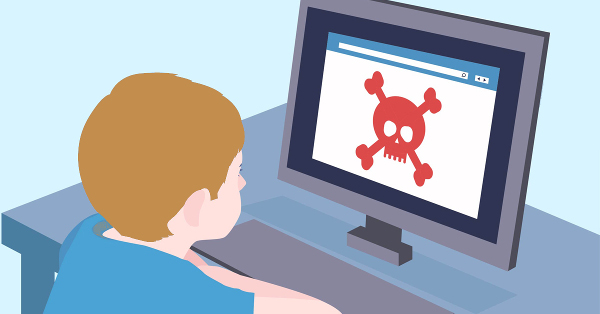 More and more businesses and organizations are getting hit by ransomware demands. It doesn’t matter what industry you are in, hospitals, schools, factories, offices,… are all getting infected and hackers are raking in millions.
More and more businesses and organizations are getting hit by ransomware demands. It doesn’t matter what industry you are in, hospitals, schools, factories, offices,… are all getting infected and hackers are raking in millions.