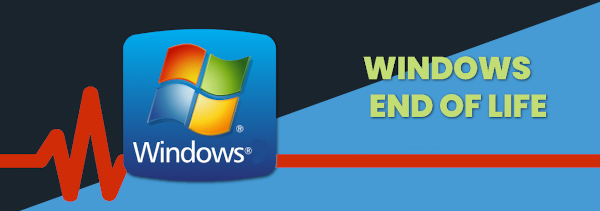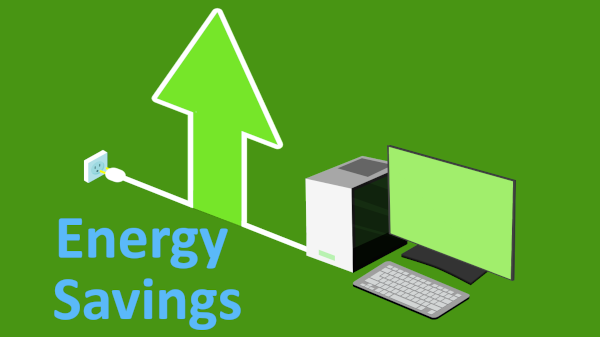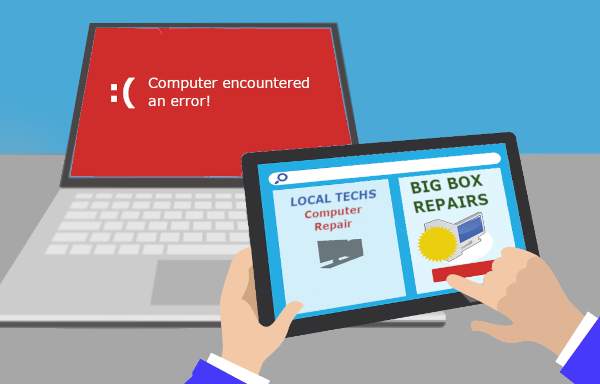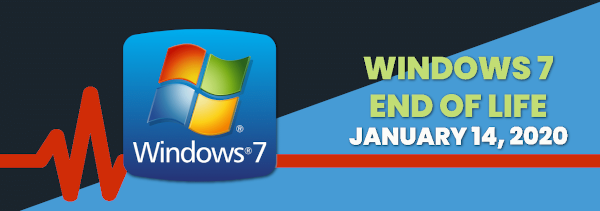Most people know they should not be using an outdated operating system such as Windows 7 or 8.1. But they believe that as long as you avoid visiting shady websites and refrain from clicking on suspicious links or emails, there is no harm! Continue reading
Category Archives: Windows 10
Windows End-Of-Life
Many companies have computers that are still running older operating systems. The systems may only be used occasionally or if they are running customised software that won’t work on newer Windows versions) they may be in use fulltime. The problem is that when operating systems become outdated or end of life, they are not patched which leaves them wide open to cyberattacks. Continue reading
How To Reduce Your Computer Power Usage
With energy costs soaring and people being more energy conscience, this article goes through some simple ways to help reduce the amount of energy in use by your computer equipment in your office or home. Continue reading
5 Tips to Improve Your Productivity by Organising Your Computer’s Desktop!

Clutter can be a big productivity drain both in the physical and digital world. Just like piles of paper on your desk can waste time when you try to find things, loads of icons on your computer’s desktop can also waste time when you are trying to find things.
To avoid this scenario, you need to declutter your computer as well. This blog article shares seven tips on decluttering your computer desktop. Continue reading
How to Choose A Computer Repair Company
It can be very upsetting when your computer breaks down. It probably has the whole of your business on there and you need someone that you can trust to take care of your device. It can be a lot to ask and that is why we are sharing the following five tips to help you feel better about your choice of repair company / person. Continue reading
Need Help With Your Tech?
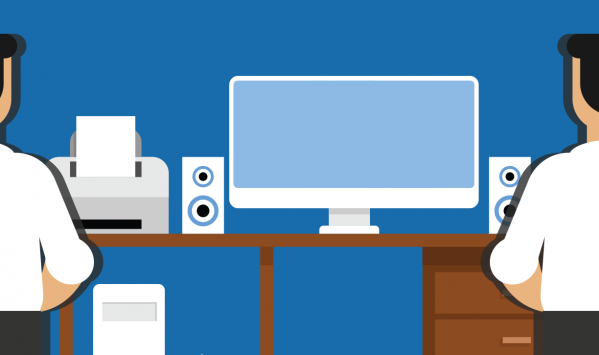
IT Support for Your Business
The majority of businesses today have one or more computers, and that is unlikely to be the full extent of the technology. Everyone has a smartphone, and there may also be modems, routers, tablets and of course printers! When you have problems with any of these devices, business owners can feel stuck. Continue reading
To Upgrade Windows 7 or Not?
Should You Get Rid of Windows 7 and Server 2008?
What If You Don’t Switch?
On January 14, 2020, Microsoft will end its support for Windows 7 and Server 2008. But just because you can continue to use Windows 7 after the end of life date, it doesn’t mean you should. Businesses who rely on technology to keep them running are proactively upgrading their Windows environment to avoid downtime, user issues, loss of functionality with other applications and increased security vulnerabilities. Continue reading
Free Windows 10 Training Course

Thanks to our partners at Bigger Brains we are pleased to offer your access to their Windows 10 series of courses.
The tutorial will take you through the following 8 modules (accessible via the menu at the top left):
- Introduction
- Getting Around in Windows 10
- Login Options
- Cortana
- Task View
- Edge
- Windows Apps and Store
- Customization
Click below to access the complete Windows 10 Training Series of 8 modules. If you have any questions please let me know.
Traveling With Technology?
 Business trips can be stressful at the best of times. Whether you’re off for an overnight visit to a client, a few days for a training session or a longer business conference there are certain things you need to keep in mind:
Business trips can be stressful at the best of times. Whether you’re off for an overnight visit to a client, a few days for a training session or a longer business conference there are certain things you need to keep in mind:
Be careful with free WiFi
Many hotels have free WiFi along with libraries, cafes, bookstores and other public areas. Unfortunately, that convenience can come at a huge cost. The wireless network you use to check your email while relaxing with a latte could be operated by someone up to no good or even have been taken over by a hacker.
Using a VPN can help as well as only using secure websites (make sure the sites you visit have the little HTTPS lock).
Connect via your cell phone
The wireless networks in hotels are notorious for being slow or insanely expensive. You may find that you can use your mobile as a wireless Internet connection. This means that you connect your laptop to your phone via WiFi or cable and piggy back on its mobile internet connection. Most carriers and phones allow this – but not all. Importantly, if you’re in another country it can also be worthwhile getting a local sim card for your phone rather than paying expensive roaming charges.
Don’t forget power adapters
You’ve seen it before…people asking to borrow your charger and huddling around in groups until their device has enough juice to get them through a few more hours. Remember it is only funny when it happens to other people so make sure that it doesn’t happen to you. Be sure to pack your correct power adapters and cables, along with any plug/voltage converters required to match where you are going. It is also worth carrying your USB charging cables on your person or carry on luggage, as many planes and airport shops now offer a place for you to plug in for a quick boost.
Have plans for being offline
Sometimes you simply can’t get online, which will do you no good when you’re checking into your hotel and all your booking details are tucked safely away in your email acount. You can print out essential travel and business details on paper, but if you have a lot or don’t want to carry them, you can also save them to a document on your phone or computer. Emails can be copied and pasted into a MS Word document, or you can print them to PDF by pressing Print > Save to PDF (or similar). Many apps also have an offline mode that allows you to store the information on your computer, including Evernote and Netflix.
Need a tech checkup before you go away? Call us today at 08 8326 4364 or via email at su*****@dp*********.au.
Remote Support – Watch Us Fix Your Computer!
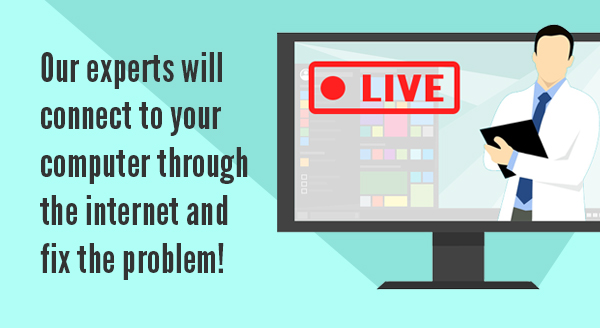
When your computer is acting crazy the last thing you want to do is unplug it and take it down to the local repair shop. With so many cables and connections most people don’t know what goes where. Tech support though has come a long way in recent years and now you have another option: remote support.
With remote support, one of our experts will connect to your computer through the internet and fix your problem (as long as the computer starts and has an Internet connection). You can even watch what is happening on the screen or step away and we will contact you when the problem is fixed.
Remote support takes place when the end user is on the phone, or in a chat with the technician and can run a program to give the technician access to your system. Remote access, on the other hand, does not require an end user to be present but means that the remote access software has already been installed on the computer. If the device is on and connected to the internet, a technician has the ability to conveniently and completely fix the issue by connecting to the machine at any time.
Remote support and remote access are a better way to approach a huge range of issues and have some great benefits:
High success rate: Around 80% of problems can be solved this way. We are sure you have been on the frustrating end of a call center style support session at least once and can guarantee – remote support is nothing like that. Our technicians don’t ask you to click a hundred buttons and read the screen back as they can see your exact screen and can control your computer. Our technicians simply ask your to download and install our remote support software and then the technician takes over, identifies the issue and fixes it for you.
Location independent: For some people, the best part of remote support is that it doesn’t matter where you are located. If you are away on holiday, at home with the kids or laying a beach our remote techs can still fix your computer problems.
Complete privacy: Remember you can see exactly what the remote technician is doing? As such there is no better way to know your privacy is protected than to see exactly what is happening. Unless identified as the issue, our experts won’t go anywhere near your private files and photos.
You’re in control: We can either perform this support as a one off incident where you control the session (ie remote support) or we can install a program that allows us to remotely connect when you are not around (ie remote access) – we can then remote in after hours or at a time that suits you.
Next time your computer is misbehaving, or you need help setting up a new device or program, let us know. We may be able to jump in and get your system going again without you leaving the office or us coming onsite, saving you time and frustration.
Also remember to be on the lookout for scams. If someone rings you and says they need remote access to your computer confirm that they are from your IT support company and / or you requested the support call.
It has never been easier to get expert help for your computer issues. Contact us for more information.