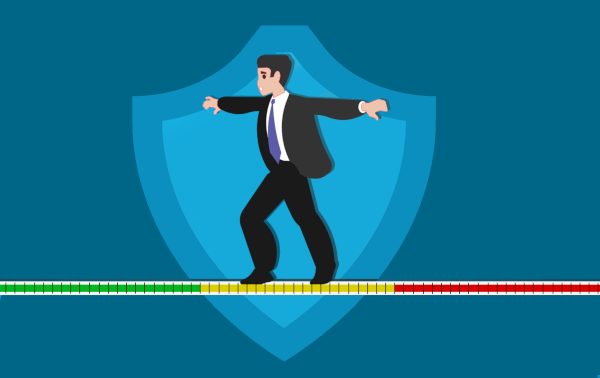Every day there there is news about some new malware, data leak or company hack. Your business is vigilant, but it feels like you always have to be doing more about cybersecurity to remain protected. Meanwhile, you want to balance security measures with convenience, usability and cost. That balancing act puts you somewhere on the sliding scale of security. Continue reading
Tag Archives: remote access
6 Things To Never Do On Your Work Computer

There are certain things you should never do when it comes to your work computer. Our latest blog article captures the top six things you should avoid doing on your work computer. This will protect both yourself and the business from possible security and privacy issues. Continue reading
What Computer Repair Can Be Done Remotely?

In the current environment it is totally understandable that you don’t want people in your office. Fortunately, with technology today, it’s much easier for IT professionals to resolve computer and network issues remotely. This blog article will help show you what IT issues can be addressed remotely. Continue reading
5 Tech Travel Tips You Can Use

Are you off on a business or personal trip soon? This can also mean making sure your tech is packed and ready for the adventure. Smartphones, eBook readers, tablets, laptops and smart watches are now so light and portable that you’d never think of leaving them behind, plus they can value to your trip.
Here are a few things to consider before you head off.
1. Backup Your Data
While you are travelling your devices are always going to be exposed to a level of risk. This might range from accidentally dropping it, leaving your laptop at a cafe, or having it stolen or lost. If the unfortunate happens your device is gone along with all the data it contained. If you have backed up your devices to the cloud (eg OneDrive or Google Drive) you will be able to access your files easily and securely from anywhere.
Hot Tip: Scan and then save important documents like your itineraries and passports to the cloud and also leave a copy with someone you trust back home.
2. Pack the right cables
It is not fun begging random strangers for a loan of their cable, so remember to bring the exact cables and chargers that you need. Most smartphones and tablets use universal plugs like Micro USB, USB C or Apple Lightning, so you can get away with only packing one cable but we suggest taking at least two in case one is lost or fails to work. If you are travelling overseas remeber to check the socket types and pack a plug converter. Depending on your destination, you might even find the voltage is different. so you may also need a voltage converter before you try and charge your device.
3. Download Online Data
Global roaming and data charges can give nasty bill shocks. While travelling, you might find yourself in a region or location where data costs a fortune, is extremely slow or is not available at all. Download any critical files you might need so that you can access them even without a connection.
4. Update and scan
Just like you’d make sure you have got the right vaccinations and travel gear, make sure your tech is ready to travel too! Set aside a few minutes or get your technician to run updates for all your operating systems and apps (remember your anti-virus). Also run a manual anti-virus scan too as the last thing you want to deal with is a malware issue on your trip!
Turn off auto Windows updates as you don’t want to be stuck downloading and installing an update as you are about to board a plane.
While you are updating your devices, turn on password protection for all devices so that only you can unlock them.
Hot tip: Use a complex password that is hard for hackers and thieves to guess. Also tell someone you trust the password so that you don’t get locked out of your devices if you forget it!
5. Label Your Devices
Label your devices so let everyone know this tech belongs to you. Write your cell number or email on portable devices in case you get separated so that whoever finds it can give you a quick call and save the day. If you don’t want to use permanent marker on your devices grab some sticky labels you can peel off when you return home.
You can also purchase little Bluetooth tracking tags to stick to your equipment, so that if you ever lose something you can quickly chase it down. Similarly, you might like to consider enabling the ‘find my devices’ option available on many devices. Having this feature switched on also means you can find or disable your device remotely, an excellent security option if it’s been stolen.
Need help preparing your tech for travel? Contact us at 08 8326 4364 or su*****@dp*********.au.
Traveling With Technology?
 Business trips can be stressful at the best of times. Whether you’re off for an overnight visit to a client, a few days for a training session or a longer business conference there are certain things you need to keep in mind:
Business trips can be stressful at the best of times. Whether you’re off for an overnight visit to a client, a few days for a training session or a longer business conference there are certain things you need to keep in mind:
Be careful with free WiFi
Many hotels have free WiFi along with libraries, cafes, bookstores and other public areas. Unfortunately, that convenience can come at a huge cost. The wireless network you use to check your email while relaxing with a latte could be operated by someone up to no good or even have been taken over by a hacker.
Using a VPN can help as well as only using secure websites (make sure the sites you visit have the little HTTPS lock).
Connect via your cell phone
The wireless networks in hotels are notorious for being slow or insanely expensive. You may find that you can use your mobile as a wireless Internet connection. This means that you connect your laptop to your phone via WiFi or cable and piggy back on its mobile internet connection. Most carriers and phones allow this – but not all. Importantly, if you’re in another country it can also be worthwhile getting a local sim card for your phone rather than paying expensive roaming charges.
Don’t forget power adapters
You’ve seen it before…people asking to borrow your charger and huddling around in groups until their device has enough juice to get them through a few more hours. Remember it is only funny when it happens to other people so make sure that it doesn’t happen to you. Be sure to pack your correct power adapters and cables, along with any plug/voltage converters required to match where you are going. It is also worth carrying your USB charging cables on your person or carry on luggage, as many planes and airport shops now offer a place for you to plug in for a quick boost.
Have plans for being offline
Sometimes you simply can’t get online, which will do you no good when you’re checking into your hotel and all your booking details are tucked safely away in your email acount. You can print out essential travel and business details on paper, but if you have a lot or don’t want to carry them, you can also save them to a document on your phone or computer. Emails can be copied and pasted into a MS Word document, or you can print them to PDF by pressing Print > Save to PDF (or similar). Many apps also have an offline mode that allows you to store the information on your computer, including Evernote and Netflix.
Need a tech checkup before you go away? Call us today at 08 8326 4364 or via email at su*****@dp*********.au.
Remote Support – Watch Us Fix Your Computer!
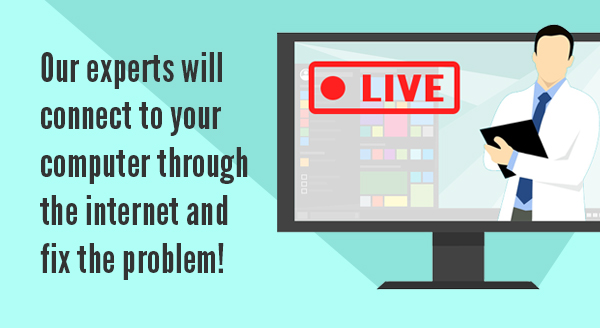
When your computer is acting crazy the last thing you want to do is unplug it and take it down to the local repair shop. With so many cables and connections most people don’t know what goes where. Tech support though has come a long way in recent years and now you have another option: remote support.
With remote support, one of our experts will connect to your computer through the internet and fix your problem (as long as the computer starts and has an Internet connection). You can even watch what is happening on the screen or step away and we will contact you when the problem is fixed.
Remote support takes place when the end user is on the phone, or in a chat with the technician and can run a program to give the technician access to your system. Remote access, on the other hand, does not require an end user to be present but means that the remote access software has already been installed on the computer. If the device is on and connected to the internet, a technician has the ability to conveniently and completely fix the issue by connecting to the machine at any time.
Remote support and remote access are a better way to approach a huge range of issues and have some great benefits:
High success rate: Around 80% of problems can be solved this way. We are sure you have been on the frustrating end of a call center style support session at least once and can guarantee – remote support is nothing like that. Our technicians don’t ask you to click a hundred buttons and read the screen back as they can see your exact screen and can control your computer. Our technicians simply ask your to download and install our remote support software and then the technician takes over, identifies the issue and fixes it for you.
Location independent: For some people, the best part of remote support is that it doesn’t matter where you are located. If you are away on holiday, at home with the kids or laying a beach our remote techs can still fix your computer problems.
Complete privacy: Remember you can see exactly what the remote technician is doing? As such there is no better way to know your privacy is protected than to see exactly what is happening. Unless identified as the issue, our experts won’t go anywhere near your private files and photos.
You’re in control: We can either perform this support as a one off incident where you control the session (ie remote support) or we can install a program that allows us to remotely connect when you are not around (ie remote access) – we can then remote in after hours or at a time that suits you.
Next time your computer is misbehaving, or you need help setting up a new device or program, let us know. We may be able to jump in and get your system going again without you leaving the office or us coming onsite, saving you time and frustration.
Also remember to be on the lookout for scams. If someone rings you and says they need remote access to your computer confirm that they are from your IT support company and / or you requested the support call.
It has never been easier to get expert help for your computer issues. Contact us for more information.