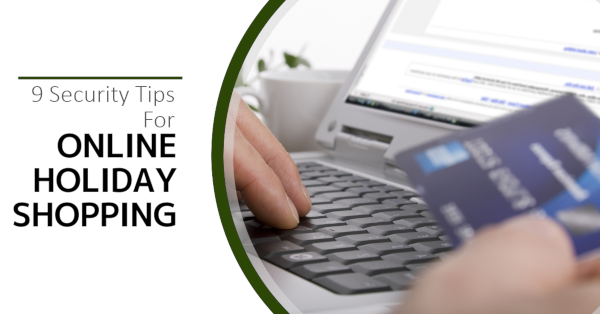With the mad Christmas shopping season not far away, don’t forget to stay safe online during this time of year. Being prepared can save you from a financial or privacy nightmare. Continue reading
Tag Archives: holiday
5 Tech Travel Tips You Can Use

Are you off on a business or personal trip soon? This can also mean making sure your tech is packed and ready for the adventure. Smartphones, eBook readers, tablets, laptops and smart watches are now so light and portable that you’d never think of leaving them behind, plus they can value to your trip.
Here are a few things to consider before you head off.
1. Backup Your Data
While you are travelling your devices are always going to be exposed to a level of risk. This might range from accidentally dropping it, leaving your laptop at a cafe, or having it stolen or lost. If the unfortunate happens your device is gone along with all the data it contained. If you have backed up your devices to the cloud (eg OneDrive or Google Drive) you will be able to access your files easily and securely from anywhere.
Hot Tip: Scan and then save important documents like your itineraries and passports to the cloud and also leave a copy with someone you trust back home.
2. Pack the right cables
It is not fun begging random strangers for a loan of their cable, so remember to bring the exact cables and chargers that you need. Most smartphones and tablets use universal plugs like Micro USB, USB C or Apple Lightning, so you can get away with only packing one cable but we suggest taking at least two in case one is lost or fails to work. If you are travelling overseas remeber to check the socket types and pack a plug converter. Depending on your destination, you might even find the voltage is different. so you may also need a voltage converter before you try and charge your device.
3. Download Online Data
Global roaming and data charges can give nasty bill shocks. While travelling, you might find yourself in a region or location where data costs a fortune, is extremely slow or is not available at all. Download any critical files you might need so that you can access them even without a connection.
4. Update and scan
Just like you’d make sure you have got the right vaccinations and travel gear, make sure your tech is ready to travel too! Set aside a few minutes or get your technician to run updates for all your operating systems and apps (remember your anti-virus). Also run a manual anti-virus scan too as the last thing you want to deal with is a malware issue on your trip!
Turn off auto Windows updates as you don’t want to be stuck downloading and installing an update as you are about to board a plane.
While you are updating your devices, turn on password protection for all devices so that only you can unlock them.
Hot tip: Use a complex password that is hard for hackers and thieves to guess. Also tell someone you trust the password so that you don’t get locked out of your devices if you forget it!
5. Label Your Devices
Label your devices so let everyone know this tech belongs to you. Write your cell number or email on portable devices in case you get separated so that whoever finds it can give you a quick call and save the day. If you don’t want to use permanent marker on your devices grab some sticky labels you can peel off when you return home.
You can also purchase little Bluetooth tracking tags to stick to your equipment, so that if you ever lose something you can quickly chase it down. Similarly, you might like to consider enabling the ‘find my devices’ option available on many devices. Having this feature switched on also means you can find or disable your device remotely, an excellent security option if it’s been stolen.
Need help preparing your tech for travel? Contact us at 08 8326 4364 or su*****@dp*********.au.
Traveling With Technology?
 Business trips can be stressful at the best of times. Whether you’re off for an overnight visit to a client, a few days for a training session or a longer business conference there are certain things you need to keep in mind:
Business trips can be stressful at the best of times. Whether you’re off for an overnight visit to a client, a few days for a training session or a longer business conference there are certain things you need to keep in mind:
Be careful with free WiFi
Many hotels have free WiFi along with libraries, cafes, bookstores and other public areas. Unfortunately, that convenience can come at a huge cost. The wireless network you use to check your email while relaxing with a latte could be operated by someone up to no good or even have been taken over by a hacker.
Using a VPN can help as well as only using secure websites (make sure the sites you visit have the little HTTPS lock).
Connect via your cell phone
The wireless networks in hotels are notorious for being slow or insanely expensive. You may find that you can use your mobile as a wireless Internet connection. This means that you connect your laptop to your phone via WiFi or cable and piggy back on its mobile internet connection. Most carriers and phones allow this – but not all. Importantly, if you’re in another country it can also be worthwhile getting a local sim card for your phone rather than paying expensive roaming charges.
Don’t forget power adapters
You’ve seen it before…people asking to borrow your charger and huddling around in groups until their device has enough juice to get them through a few more hours. Remember it is only funny when it happens to other people so make sure that it doesn’t happen to you. Be sure to pack your correct power adapters and cables, along with any plug/voltage converters required to match where you are going. It is also worth carrying your USB charging cables on your person or carry on luggage, as many planes and airport shops now offer a place for you to plug in for a quick boost.
Have plans for being offline
Sometimes you simply can’t get online, which will do you no good when you’re checking into your hotel and all your booking details are tucked safely away in your email acount. You can print out essential travel and business details on paper, but if you have a lot or don’t want to carry them, you can also save them to a document on your phone or computer. Emails can be copied and pasted into a MS Word document, or you can print them to PDF by pressing Print > Save to PDF (or similar). Many apps also have an offline mode that allows you to store the information on your computer, including Evernote and Netflix.
Need a tech checkup before you go away? Call us today at 08 8326 4364 or via email at su*****@dp*********.au.