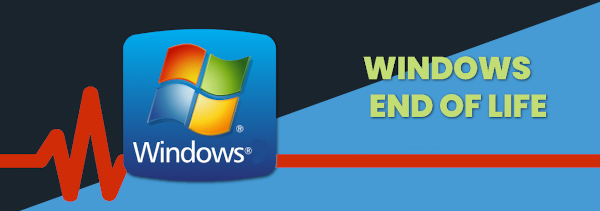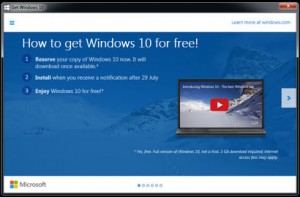Many companies have computers that are still running older operating systems. The systems may only be used occasionally or if they are running customised software that won’t work on newer Windows versions) they may be in use fulltime. The problem is that when operating systems become outdated or end of life, they are not patched which leaves them wide open to cyberattacks. Continue reading
Tag Archives: windows 10
Why You Should Upgrade To Windows 11
Microsoft released the Windows 11 OS or Operating System over a year ago and it has been well-received as stable and user-friendly. The OS is not a large departure from the Windows 10 experience but does offer a lot of improvements over the older environment. With improvements and a free upgrade for Windows 10 users, it still lags in adoption though. As of November 2022, Windows 10 still owns a 69.75 percent usage share as compared to 16.13 percent for Windows 11. Continue reading
Your 5 Biggest Windows 11 Questions, Answered!

Microsoft’s latest operating system is now here, but before jumping ship and upgrading to the new Windows 11, you better read this first. Continue reading
Increase Productivity with Microsoft Power Automate

Microsoft continually adds new features and functionality to its M365 (or O65) range of products. One such product it MS Power Automate. It is a great tool that can easily increase your productivity. This blog aims to show you what you need to know about Microsoft’s Power Automate. Continue reading
Free Windows 10 Training Course

Thanks to our partners at Bigger Brains we are pleased to offer your access to their Windows 10 series of courses.
The tutorial will take you through the following 8 modules (accessible via the menu at the top left):
- Introduction
- Getting Around in Windows 10
- Login Options
- Cortana
- Task View
- Edge
- Windows Apps and Store
- Customization
Click below to access the complete Windows 10 Training Series of 8 modules. If you have any questions please let me know.
Free Windows 10 Mini Course
 For almost a year now Microsoft has been promoting (and even pushing) a “Get Windows 10 Free” upgrade to every PC running Windows 7 or 8. The upgrade has been very controversial due to Microsoft’s aggressive tactics – a lot of our customers have found themselves “upgraded” to Windows 10 without permission!
For almost a year now Microsoft has been promoting (and even pushing) a “Get Windows 10 Free” upgrade to every PC running Windows 7 or 8. The upgrade has been very controversial due to Microsoft’s aggressive tactics – a lot of our customers have found themselves “upgraded” to Windows 10 without permission!
All that will end soon, as on July 29, 2016, the free upgrade offer will finish, forever (really). So should you take advantage of this free offer while you still can?
This is not a “one-size-fits-all” situation – there are quite a few computer models which aren’t fully compatible with Windows 10 – if you upgrade you may find your mouse, network or say printer doesn’t work quite right anymore. And a few (very few) applications that run on Windows 7 won’t run properly on 10. (The good news is if you decide you don’t want the upgrade it’s easy to revert back to your previous Windows if you do so in the first 30 days after the upgrade).
But overall the new Windows 10 has had mostly positive reviews, and it’s designed to be more secure and more cloud-and-touch-friendly than Windows 7 without being as shockingly different as Windows 8. Plus Windows 10 will be supported by Microsoft for the foreseeable future, where Windows 7 will become unsafe to use in 2020 (and
Windows 8 in 2023). If your hardware is in good shape then taking advantage of the free upgrade may save you from buying a new computer for a few more years.
Windows 7’s support ends January 2020, Windows 8’s ends January 2023. Windows 10, if kept updated, is expected to last long after 2025.
Still, after the debacle that was Windows 8 and Microsoft’s pushiness with the free upgrade many people are hesitant to upgrade. So if you want to learn more about Windows 10 and what it’s like to use BEFORE you upgrade, we’ve got a deal for you. Our partners at Bigger Brains are allowing us to post their “Windows 10 Essentials” training course right here on our website for you for FREE until July 29 (Click the screenshot below).
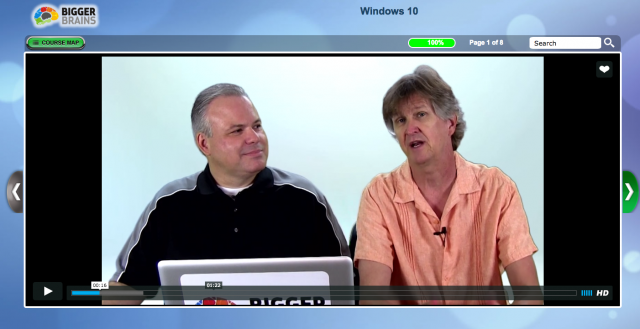
If that is not enough we even have another Windows 10 Tutorial video which you can check out here on Youtube:
Check out the award winning free course HERE. And for a full year of Bigger Brains training, including courses on Excel, QuickBooks, Outlook, Gmail, HIPAA and 50 more, ask us about our $79 special!
What’s So Good About Windows 10?
MS Windows 10 has just been released. We have written this blog and produced some videos to help you decide whether to upgrade to Windows 10.
To get a great feel for the new operating system, check out our Windows 10 Tutorial and Windows 10 First Looks & Impressions video.
While no computer program or operating system is perfect, Microsoft is getting a lot of things right with Windows 10. Some of the highlights include:
- The return of the Start menu Many of the folks who experienced the previous operating system, Windows 8, were very put off by the Start screen, which highlighted “metro-style” apps and live tiles. In Windows 10 Microsoft have brought back a more familiar style start menu in the lower left corner of the screen. It is a hybrid between the Windows 7 start menu and the Windows 8 app-driven start screen. It is highly customisable and makes it easy to access most things you need on a daily basis. If you love the start screen though don’t despair as Microsoft gives users the option of using the new start menu or the Windows 8 style start screen.
- Cortana, Microsoft’s digital assistant. Cortana is a bit like Siri, Apple’s voice-driven assistant. In Windows 10, Cortana will be available on every device – phone, tablet, desktop and laptop. You can essentially talk to your computer to perform searches or access information on your computer. Cortana learns about you and will start to use what she knows to offer increasingly relevant information when you ask for it.
- Microsoft Edge, the new web browser. Windows 10 introduces Edge the new web page browser. Edge is very minimalist compared to Internet Explorer. There are no toolbars, icons and settings to get in the way of viewing various web pages. Internet Explorer can still be installed in Windows 10 for users who must use it for compatibility reasons. You are also free to install other web browsers, like Google Chrome or Firefox.
- Virtual desktops – Users will be able to set up multiple desktops on their Windows 10 computers. For example, you can set up a desktop with all of your work-related icons and a separate desktop for all of your personal items. Another use might be to set up a different desktop for each user in your home, rather than separate accounts for each user.
- Free upgrade for the first year. For users who are running Windows 7 (service pack 1) or Windows 8.1, Windows 10 will be available as a free upgrade for the first year after it is released. If you don’t upgrade within that year you will have to buy the operating system.
Should You Upgrade to Windows 10?
When you do decide that you want to upgrade, here are some things that you will need to do first:
- Make a complete backup of your system. If something goes wrong during the upgrade process, you want to have a way to restore your computer to the way it was before the upgrade. The easiest way to do this is to use the built-in tools with Windows 7 or 8 to create a system image on an external hard drive.
- Install all of the latest updates on your operating system. It would be best to run Windows updates on your system prior to an upgrade to be sure that you have the latest security and system patches.
- Make sure that your current software and hardware is compatible with Windows 10. Everything may run just fine on your current system but it may not run smoothly on Window 10. Microsoft will release a compatibility tool which will inform you if your hardware and software will work with Windows 10. We recommend that you install the latest device drivers for your computer (particularly video and network devices) prior to upgrading.
- Be sure to back up your data. In addition to a full system upgrade, it would be wise to create a separate copy of your critical data (documents, pictures, music, videos, etc.) prior to upgrading. You should be doing this on a regular basis anyway.
Upgrading your operating system is a daunting task for most users. If you are in Adelaide South Australia and feel that this is beyond your technical ability, we encourage you to give us a call. We will be offering a special Windows 10 upgrade service to our customers beginning in early August.
Can I return to Windows 8 / 7?
If for what ever reason you don’t like Windows 10 you can revert back to your operating system if you did an upgrade install. To do this follow these steps:
- Click Start > Settings or type Settings in the search bar.
- Click on Update & Security and then the Recovery section on the left hand side.
- Then under the Go Back to Windows 7 (or 8) heading click on the Get Started button.
- Then follow the prompts.
Note: you may lose data and or programs so remember to backup all your data.
If you have any questions please leave a comment below and we wil try our best to help you out.
MS Windows 10 First Impressions
The Start Menu
Many of the folks who experienced the previous operating system, Windows 8, were very put off by the Start screen, which highlighted “metro-style” apps and live tiles. In Windows 10 Microsoft have brought back a more familiar style start menu in the lower left corner of the screen. The menu is a bit of a hybrid between the Windows 7 start menu and the Windows 8 app-driven start screen. It features live tiles and is highly customisable. If you love the start screen though don’t despair as Microsoft gives users the option of using the new start menu or the Windows 8 style start screen.
Cortana
Cortana is a bit like Siri, Apple’s voice-driven assistant. You can essentially talk to your computer to perform searches or access information on your computer. Unfortunately I tried to use Cortana but was met with a “feature not available in your region” error (I’m located in Australia). As this was the first day of release I was a bit disappointed but hopefully it will be available soon.
Microsoft Edge
Internet Explorer has been replaced with Edge. Edge is very minimalist compared to Internet Explorer – there are no toolbars, icons and settings to get in the way of viewing various web pages. I haven’t fully tested it but it seemed nice and fast. Users can also install their favourite browser though (eg Google Chrome, Firefox or even the “old” Internet Explorer).
Should You Upgrade to Windows 10?
When you do decide that you want to upgrade, here are some things that you will need to do first:
- Make a complete backup of everything on your system. If something goes wrong during the upgrade process, you want to have a way to restore your computer to the way it was before the upgrade. The easiest way to do this is to use the built-in tools with Windows 7 or 8 to create a system image on an external hard drive.
- Install all of the latest updates on your operating system. It would be best to run Windows updates on your system prior to an upgrade to be sure that you have the latest security and system patches.
- Make sure that your current software and hardware is compatible with Windows 10. Everything may run just fine on your current system but it may not run smoothly on Window 10. Microsoft will release a compatibility tool which will inform you if your hardware and software will work with Windows 10. We recommend that you install the latest device drivers for your computer (particularly video and network devices) prior to upgrading.
- Be sure to back up your data. In addition to a full system upgrade, it would be wise to create a separate copy of your critical data (documents, pictures, music, videos, etc.) prior to upgrading. You should be doing this on a regular basis anyway.
Upgrading your operating system is a daunting task for most users. If you are in Adelaide South Australia and feel that this is beyond your technical ability, we encourage you to give us a call. We will be offering a special Windows 10 upgrade service to our customers beginning in early August.
Windows 10 – Should You Upgrade?
What’s Great About Windows 10?
- The return of the Start menu (well, sort of). Many of the folks who experienced the previous operating system, Windows 8, were very put off by the Start screen, which highlighted “metro-style” apps and live tiles. In Windows 10 Microsoft have brought back a more familiar style start menu in the lower left corner of the screen. It’s a bit of a hybrid between the Windows 7 start menu and the Windows 8 app-driven start screen. It is highly customisable and makes it easy to access most things you need on a daily basis. If you love the start screen though don’t despair as Microsoft gives users the option of using the new start menu or the Windows 8 style start screen.
- Cortana, Microsoft’s digital assistant. Cortana is a bit like Siri, Apple’s voice-driven assistant. In Windows 10, Cortana will be available on every device – phone, tablet, desktop and laptop. You can essentially talk to your computer to perform searches or access information on your computer. Cortana learns about you and will start to use what she knows to offer increasingly relevant information when you ask for it. For example, you will be able to ask/tell Cortana, “find me pictures from last month,” and she will present you with all pictures on your computer (or in OneDrive) from the past 30 days. Or you can say something like, “Is my flight going to leave on time today” and she will be able to give you a fairly accurate answer, based on current airline schedules.
- Microsoft Edge, the new web browser. A big change for users in Windows 10 will be that Internet Explorer will no longer be the default program to browse web pages on the Internet. Instead, Edge will be the new, streamlined browser experience. Edge will be very minimalist compared to Internet Explorer. There will be no toolbars, icons and settings to get in the way of viewing various web pages. However, Internet Explorer will still be installed in Windows 10 for users who must use it for compatibility reasons. Keep in mind, though, that you are free to install other web browsers, like Google Chrome or Firefox.
- Virtual desktops – Users will be able to set up multiple desktops on their Windows 10 computers. For example, you can set up a desktop with all of your work-related icons and a separate desktop for all of your personal items. Another use might be to set up a different desktop for each user in your home, rather than separate accounts for each user.
- Free upgrade for the first year. For users who are running Windows 7 (service pack 1) or Windows 8.1, Windows 10 will be available as a free upgrade for the first year after it is released. If you don’t upgrade within that year you will have to buy the operating system. A few weeks back Microsoft began pushing out this offer for the free upgrade by installing an update on Windows 7 & 8 machines. You may have seen a small Windows flag in the lower-right hand corner of your screen encouraging you to sign up for the free upgrade.
Should You Upgrade to Windows 10?
- Make a complete backup of everything on your system. If something goes wrong during the upgrade process, you want to have a way to restore your computer to the way it was before the upgrade. The easiest way to do this is to use the built-in tools with Windows 7 or 8 to create a system image on an external hard drive.
- Install all of the latest updates on your operating system. It would be best to run Windows updates on your system prior to an upgrade to be sure that you have the latest security and system patches.
- Make sure that your current software and hardware is compatible with Windows 10. Everything may run just fine on your current system but it may not run smoothly on Window 10. Microsoft will release a compatibility tool which will inform you if your hardware and software will work with Windows 10. We recommend that you install the latest device drivers for your computer (particularly video and network devices) prior to upgrading.
- Be sure to back up your data. In addition to a full system upgrade, it would be wise to create a separate copy of your critical data (documents, pictures, music, videos, etc.) prior to upgrading. You should be doing this on a regular basis anyway.
Upgrading your operating system is a daunting task for most users. If you are in Adelaide South Australia and feel that this is beyond your technical ability, we encourage you to give us a call. We will be offering a special Windows 10 upgrade service to our customers beginning in early August.