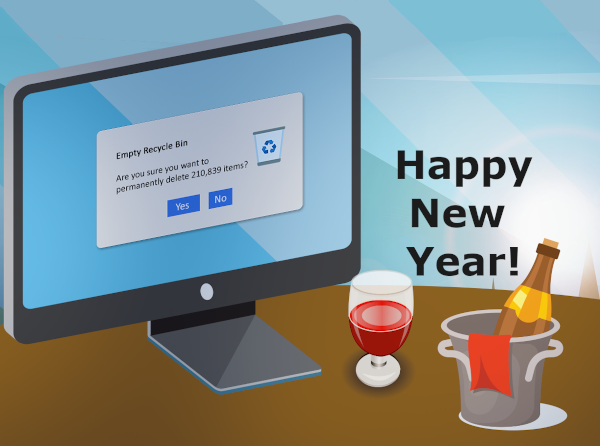Do you have a laptop? How you would feel if your laptop was lost or stolen. Maybe you looked away for a moment at the café or airport, or someone broke into your office, house or car. Continue reading
Tag Archives: laptop
8 IT Checks to Make Before You Travel
Most of us won’t even travel to the end of the block without our phones and when we go on longer trips, we can end up take a lot a tech. You can travel smarter and more securely by doing several checks before you go by using our handy tech travel checklist below. The checklist can save you from suffering from lost devices, missing chargers or even a data breach. Continue reading
How To Reduce Your Risk When You Lose Your Mobile Device
Few things invoke panic like a missing laptop, smartphone or tablet. People rely on these devices and they can also contain files, personal financials, apps, passwords, pictures, videos and much more. Continue reading
5 Tips to Protect Your Laptop from Damage

A laptop can hold your entire business life and in most cases, it is essential for your job. Thus you need to keep it in great shape and not physically damage it. Here are some tips on how to protect your laptop. Continue reading
New Year Computer Cleaning
One way to start this new year is to give your computer a clean up! This isn’t as hard as it sounds if you follow these 5 steps. Continue reading
Why is My Brand New Laptop So Slow?
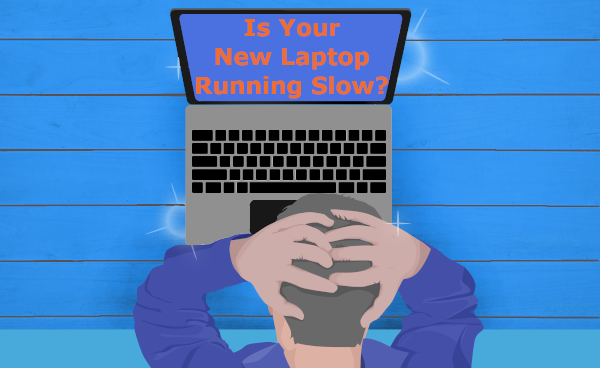 Your old computer is beginning to slow down, so you head out and purchase a shiny new laptop. As it is brand new you think that everything will be faster and easier. Only, from the first day, the new laptop is lagging and you wonder why it is running so slow? Continue reading
Your old computer is beginning to slow down, so you head out and purchase a shiny new laptop. As it is brand new you think that everything will be faster and easier. Only, from the first day, the new laptop is lagging and you wonder why it is running so slow? Continue reading
Serious Businesses Deserve A Professional IT Setup
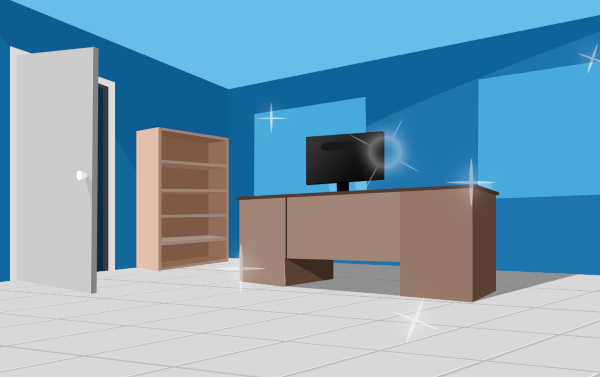
Watching a business grow is very satisfying and rewarding. Whether opening a new office or employing a new person; it’s a positive step in the right direction. Upward growth often requires new office technology and IT changes to bring the new staff fully online. Continue reading
Is Your Laptop Running Loud and Hot?
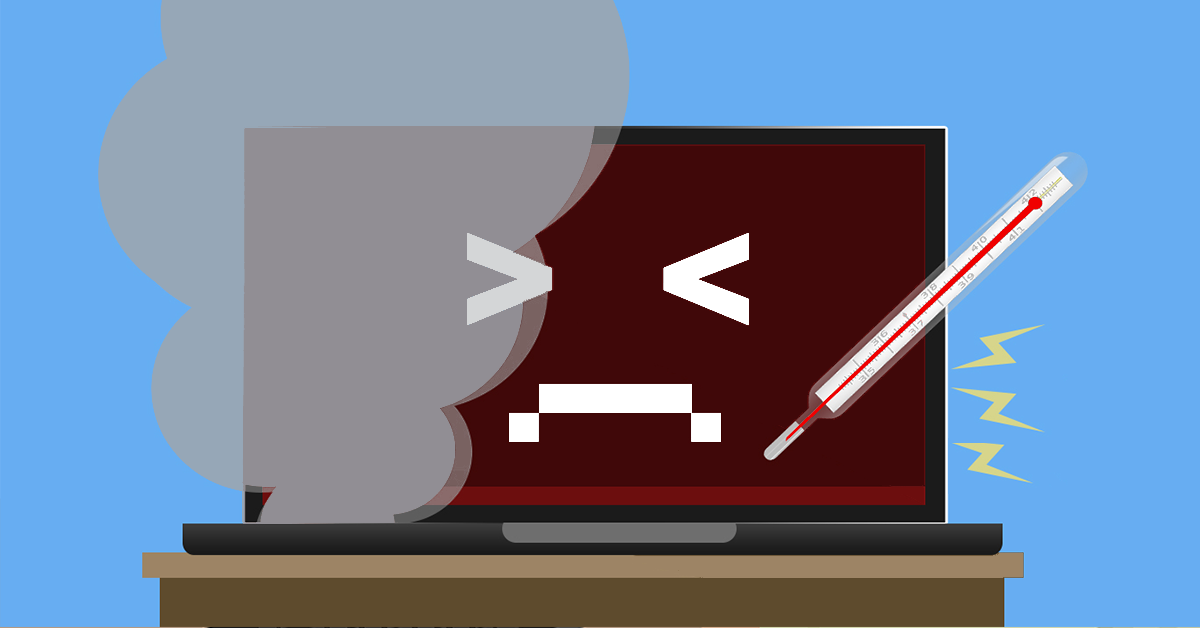 Laptop computers commonly heat up in normal operation. Electronic components, including large capacity batteries, become warm in use but your laptop should never become too hot to handle.
Laptop computers commonly heat up in normal operation. Electronic components, including large capacity batteries, become warm in use but your laptop should never become too hot to handle.
When a laptop turns hot to the touch or starts to sound like a jet engine, it’s likely something is wrong.
Modern laptops use nearly silent fans to cool components and keep the system safe to use. For the majority of users the sound the computer makes is the best tool you have to diagnose its running condition. Excessive heat causes the fans to work harder and faster to help cool the system down. This jet engine sound is one of the first clues you have to indicate all may not be well.
Why So Hot
Due to their compact size and portability, laptop computers are particularly prone to overheating. Their tiny size means electronic parts are closer together and there is less room for cooling vents.
Most laptops have small fans that suck in cool air, passing it over metal fins to exchange heat from the system. The resulting hot air exhaust is expelled through vents back into the room. This helps prevent heat building up inside the machine. The constant air cycle is designed to keep the laptop running cool no matter the workload placed on it.
The process though, can be disrupted by any number of factors during operation. As well as cool air, computer fans also suck in dust, stray hairs and even cigarette smoke. Smoke in particular contains thick tar which coats the fins, fan blades, and internal components.
This foreign debris inside the machine prevents components from working at their best. Tar, dust and hair slows down the internal fan and coats the heat generating components and cooling fins. This coating prevents air exchange and keeps components warm as if they were under a blanket.
Causes of Overheating
Sometimes the way a laptop is used can cause it to overheat. Resting a laptop on thick carpets, blankets, or soft furnishings can block vents, preventing the fans from sucking cold air in or blowing the hot air out.
Leaving the machine running on carpet or furnishings, particularly for extended periods of time causes overheating issues and introduces extra dust into the components too.
The best place for a laptop is on a hard surface such as a desk, table or lap tray. This allows air to access the vents and helps prevent dust and hairs getting inside the machine.
Overheating Result
As the computer starts running hotter, the fan will attempt to compensate by running faster and more often. This results in the “jet engine” noise many users report when their computer is struggling to keep up.
Once dust, hair or tar has found its way into the machine it is notoriously difficult to clean out. The only way to properly clean the system is to disassemble the unit and clean out its components.
Much like a car engine, computer components have a designed temperature range in which they can safely and reliably operate. Extended periods of running above the temperature they are designed for causes damage, sudden failures and drastically reduces the lifespan of the computer.
Unlikely Cause
Often random blue screen computer crashes can be traced back to components that have been overheating inside the computer. As heat builds up, vulnerable components start to fail or behave strangely and can cause a range of issues.
When the systems has cooled down and restarted the issue is seemingly resolved. Back in operation, the computer heats up once more and subsequently crashes again. These irregular crashes are highly inconvenient and can cause data loss.
However, these symptoms are minor compared to a completely dead laptop. For some users, the first sign that the machine is too hot is when the motherboard is burnt out or their data storage has been irreparably lost.
If your laptop is running hot to the touch or has started to make loud sounds, bring it to us for a thorough clean out. You can also call us at 08 8326 4364 or su*****@dp*********.au.
Desktop Vs Laptop: Which One Is Right For You?
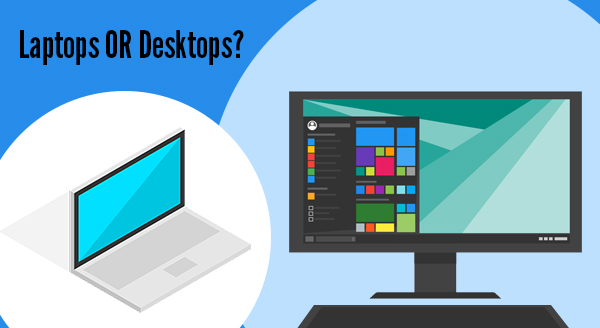
Laptops have become the favourite choice for most people in the market for a new computer. They’re sleek, portable and heavily advertised. But are they the best choice for your needs? Before you buy your next computer, take a look at these considerations – you may discover you’ve been dreaming of a desktop all along!
How portable do you need it to be?
Hands down, laptops are far more portable than a desktop. You can pick them up, pop them into bag and away you go. That doesn’t mean desktops are bolted to the floor, just that they’re not designed to take on holidays or go with you to the local cafe. With that portability though, comes a trade-off: thin and light means your computer performance takes a hit. The more powerful your laptop, the bigger and heavier it is, and you won’t enjoy lugging that weight around all day. If that’s got you leaning towards an ultra-portable, consider this: The smaller and lighter your laptop is, the weaker it is. In fact, some laptops struggle to run the most basic apps. Fortunately, when you do choose a desktop, cloud technology means your data is mobile, even if your main computer isn’t.
What balance of power and price do you need?
The bottom line here is that a desktop will always give you more power for less money. Their larger cases allow for bigger and better components, with more effective systems to avoid overheating. Even the most powerful laptop is going to be hotter than its desktop equivalent, and much noisier too. If you’re using power-hungry software like video editing, we recommend choosing a desktop. The heat control alone is worth it as frequently overheated laptops don’t last long.
Desired screen size
As laptops are designed to be portable, screen sizes are usually small, around 11-15”. Larger, more powerful laptops often go up to 17”. Desktop monitors average at 22” and go up to 28″ and even 32″. These larger sizes give you more space to work in and multi-task. They also allow for nice big text and images, with a better ability to choose the visual experience that suits your needs. If you’re after a large screen size without a big box, all-in-one’s, NUC’s and small form factor PC’s are a great
option.
Your working comfort
Many people buy a laptop only to get it back to the office and literally find it is a pain in the neck! The traditional laptop design means you’re always looking down at the screen which can put a strain on your neck. You can try to raise the screen by placing the laptop on a stand, but then the keyboard is out of easy reach. The smaller keyboards and touchpad designs may also leave you more prone to repetitive strain injuries. Many people end up connecting their laptops to external monitors, keyboards and mice, simply so they can work in comfort. Desktop computers on the other hand, allow you to create the perfect working environment for your needs and even cater for other office or family members. Monitors are usually height adjustable, keyboards and mice are wireless, and you’re able to place the desktop on the floor out of the way. If you’re on your computer for more than short bursts, your body will appreciate you choosing a desktop.
Are you looking for flexibility?
When you buy a laptop computer, it’s like choosing from a set menu. You get this brand, in this design, with these specifications. Changing out parts for repair or upgrade can be difficult and expensive as there’s not a spare inch of space. Some parts are extremely hard to get to, which can turn a simple swap or repair into a dealbreaker. The extra space inside a desktop gives infinite flexibility for upgrades over time and fast repairs. This means you’re able to easily pop in more powerful components for a fraction of the price and extend the life of your computer by years.
Come talk to us about your next computer and we’ll find the right one for you. Call us now at 08 8326 4364.
Bought a New Device? Here’s the Essential Tech Prep You Can’t Afford to Skip
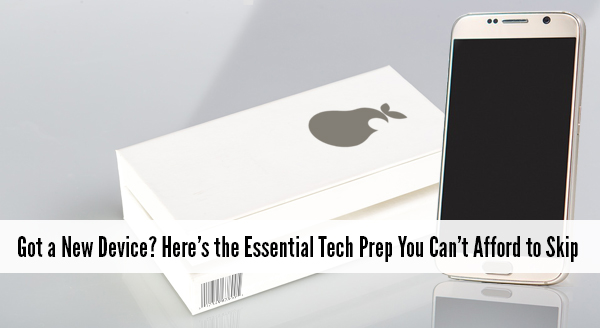 It is fun and exciting getting a new device. Sellers like to say that it is ready to use straight from the box – and it is – except not quite the way you need it to work. Yes they all turn on, connect to wifi, and sure, you may be able to browse websites but what about emails, printers, your line of business software, security programs, software updates etc etc. Taking the time now to prepare your new device will save you time, stress, and quite possibly money.
It is fun and exciting getting a new device. Sellers like to say that it is ready to use straight from the box – and it is – except not quite the way you need it to work. Yes they all turn on, connect to wifi, and sure, you may be able to browse websites but what about emails, printers, your line of business software, security programs, software updates etc etc. Taking the time now to prepare your new device will save you time, stress, and quite possibly money.
So before you jump in head first here are some of the things to be aware of:
Security Updates and Fixes
The device doesn’t usually come directly from the factory to your office, the device has been in the box for at least a month. In the world of technology a month is an eternity. During time on the shelf, new viruses have come out and new software weaknesses have been discovered. Fortunately, new updates to combat these problems have been released and need to be installed before you go browsing the Internet. We can make sure your device is up-to-date and set to auto update in the future. That way, you know your device is safe to go online.
Data Transfer From Old to New
We can help transfer your data from your old machine to the new one. This way all your important documents and emails are there ready for you to continue working.
Setting up Email and Software
Often email programs need special configurations and settings to connect properly. We find people can sometimes get stuck and not able to send emails or get access to all their old emails. We can get all your emails transferred & setup along with all your other line of business software.
Setting up Hardware
Do you need to print, scan or connect the device to another peripheral? These tasks that should be plug-and-play but as you know with computers nothing is ever as easy as it sounds! We can help get you set up, with everything tested and working.
Setting up the Network
While tapping in a wifi password is easy enough but it doesn’t mean your browsing is secure or even as fast as it could possibly be. There are also other settings like mapped drives and connections to cloud based services that all need to be setup and tested.
So if you have purchased a new device through us we will have done a number of these things before we deliver it and can help and assist with the other steps when onsite. If you are purchasing a new device yourselves it will pay to at least speak with your IT professional to make sure everything is compatible with your network and setup.
If you need more assistance we would love to help you out. Give us a call at 08 8326 4364 or email at su*****@dp*********.au.