 The age old question as to whether you upgrade or purchase a new computer and the answer usually depends on who you are actually asking! A store salesman will always recommend a new one and that geeky friend will probably say upgrade. Your best bet though is to talk with an experienced consultant or technician who should provide a few different options.
The age old question as to whether you upgrade or purchase a new computer and the answer usually depends on who you are actually asking! A store salesman will always recommend a new one and that geeky friend will probably say upgrade. Your best bet though is to talk with an experienced consultant or technician who should provide a few different options.
Start by looking at what you currently have and seeing if an upgrade is technically possible. For example, if your car is 30 years old and always having problems it is time to replace the rust-bucket! However, if your car is reasonably modern and in good shape but just happens to stall occasionally a quick trip to the mechanics will probably save you a lot of money over buying a new car. It is the same with a computer.
If your computer does need to be replaced, chances are you already know this. But if you’re not sure and some days it could go either way, these tips will help you decide.
Laptop / Desktop: What type of computer do you have? Generally desktops are much easier to upgrade over a laptop. Some laptops due to their small size can’t be easily upgraded so you may not have a choice.
Hard drive upgrade: New SSD’s (Solid State Drives) are super quick when compared to the traditional HDD’s (hard disk drives) and I highly recommend them on all computers to give them a significant speed boost. The main issue with SSD’s drives are they generally hold less information that a HDD but that is becoming less and less of an issue as prices drop.
Memory / RAM upgrade: Some cheap computers are underpowered from day 1 with most of them needing a memory boost. But depending on your usage even a great machine bought a few years ago could benefit from extra memory. Generally adding extra memory is a fairly straight forward task so speak with your IT consultant to see if it is worth adding some extra memory in your machine.
Video card upgrade: As time rolls on games and high end graphics applications are getting more and more demanding. The days of stick-figure animations are gone and lifelike 3D is the new normal. With that improved experience comes a huge strain on your computer’s graphic resources. If you are a gamer or need high end applications for your business you can often super-power your computer with a single component – a new video card. Speak with your IT tech to see if a graphics card will give your current system a nice speed boost or whether a new system is required.
Data / Applications Transfer: A lot of people overlook this and purchase a new computer thinking it will be a cheaper way forward. What they forget is that their old applications may not run on a new computer, that they need all their old data transferred and things like email and printers need to be setup and installed. When upgrading your current system you don’t have to worry about this.
Computer Service: Sometimes your hardware may all be fine and your computer just needs a service and cleanout. As time goes by old files and settings get left behind which slowly start to slow the computer down. Dust and dirt also get clogged in vents and fans causing the computer to overheat and slowdown.
Where to draw the line: There are other upgrades such as the CPU (the brains of the computer) and the motherboard (where all the parts plug into) but once you’re in that territory, it is really time to go for a full replacement – you will save money by getting a computer that meets your needs and can grow with you.
Is your computer letting you down? Give us a call at 08 8326 4364 or on su*****@dp*********.au to help you with upgrading or selecting a new computer

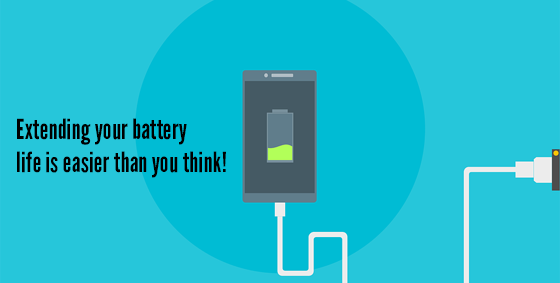 Batteries are rarely talked about – until they are nearly empty and then we will beg desperately for a charger, hoping to get enough juice to last through to the end of day. Batteries are a miracle of engineering that get taken for granted when full and cursed when they are flat.
Batteries are rarely talked about – until they are nearly empty and then we will beg desperately for a charger, hoping to get enough juice to last through to the end of day. Batteries are a miracle of engineering that get taken for granted when full and cursed when they are flat.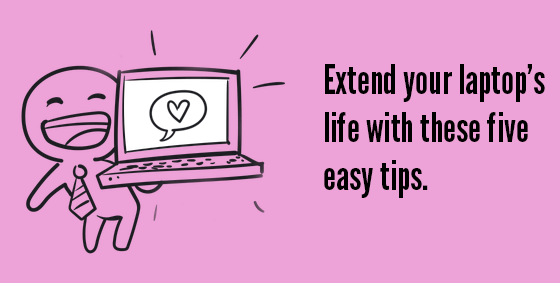 Due to their portable nature laptops usually receive rough treatment but are one of the most fragile pieces of tech you’ll ever buy. Here are five easy tips to help extend the life of your laptop.
Due to their portable nature laptops usually receive rough treatment but are one of the most fragile pieces of tech you’ll ever buy. Here are five easy tips to help extend the life of your laptop.