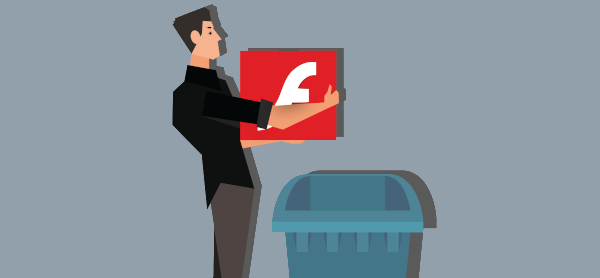
All good things must come to an end – this is inevitable with technology. If you are using Adobe Flash, that day has arrived. It is now time to uninstall Adobe Flash Player.
Adobe stopped supporting Flash Player on December 31, 2020. But what does that actually mean?
Adobe is no longer issuing Flash Player updates or any security patches. Adobe themselves strongly recommends “immediately uninstalling Flash Player.” The company announced the decision to bring Flash Player to end of life (EOL) back in 2017.
To help secure user systems, Adobe began blocking Flash content from running in Flash Player on January 12, 2021. Major browser applications (such as Safari, Firefox, Chrome and Microsoft Edge) have disabled Flash Player from running and stopped all support.
This pretty much renders Flash Player useless. In the early days of websites, Flash was key in powering interactive website elements such as animations and forms. Web developers loved it, as it enabled them to create animated websites. However, other standards have emerged that provide a viable alternative to Flash. HTML 5 has replaced Flash in many cases.
Adobe Flash is old, unsupported and has unfixed security issues. As such it is now actively used for malware. As recently as 2020 (three years after the EOL announcement), it was found that 1 in 10 Macs were infected by one prolific piece of Flash malware!
Don’t keep it on your system, and definitely don’t download versions of the Flash Player from third-party sites.
Uninstalling Adobe Flash Player
If you are an iPhone or iPad user, don’t worry as Flash was never supported on these iOS devices. Otherwise, it is worth checking if you have Adobe Flash Player installed. You may not remember installing it, but don’t take that chance.
To check if Flash Player is installed, navigate to https://helpx.adobe.com/flash-player.html. Under Install Flash Player in five steps, click on the “Check Now” button. If it tells you “Sorry, Flash Player is either not installed or not enabled”, you are in good shape.
To uninstall from a Windows computer, you will need to download the uninstaller found here – https://helpx.adobe.com/flash-player/kb/uninstall-flash-player-windows.html to your desktop. Then, exit all browser and other programs and then run the uninstaller tool to delete all Flash Player files and folders. Restart your computer, open your browser, and verify uninstallation is complete (by following the steps above).
Mac users need to download the uninstaller at https://helpx.adobe.com/au/flash-player/kb/uninstall-flash-player-mac-os.html suited to their OS Version. You can determine your version by clicking on the Apple icon and choosing About This Mac. You then run the applicable uninstaller. After restarting your computer, verify the uninstallation is complete by following the steps above.
Without updates or security patches, hackers can access your system using Flash Player vulnerabilities. Yes, it can be frustrating when software reaches EOL but all users need to be proactive and take the precautions to keep their systems safe.
Worried about downloading and uninstalling safely? We can help. Not sure what other legacy software you might have on your computer that is putting you at risk? We can help there, too. Contact us today and we can review your computers to secure your confidential data and important info.
